Archive
Archive for the ‘Learning-logs’ Category
Installing dkPro in 2014…
2014/05/08
Leave a comment
- … proved easier than 2012 (thanks, Richard
 ), but still not for the faint of heart…
), but still not for the faint of heart… - I got it to work
 , despite an update release of ver 1.6 – once again like in 2012 – in the middle of my installation travails.
, despite an update release of ver 1.6 – once again like in 2012 – in the middle of my installation travails. - Read all about those in here.
Categories: Learning-logs, service-is-learning-materials-creation, software
DkPro, installing
First steps with the teacher-training-setup for Sanako Study 1200 v7 in a deepfrozen computer lab environment
2014/03/31
Leave a comment
- I remember a time when the vendor travelled onsite to provide faculty induction into the Sanako Lab300, they set up the student PCs with a special version of the tutor software that multiple faculty could gain hands-on experience during a workshop.
- I have sorely missed this facility during my own 8 years’ of experience training faculty in using the successor product, Sanako Study 1200. No longer: With Sanako 7, Sanako provides to the digital audio lab manager an installer that sets up a similar environment for faculty in a Sanako Study 1200 lab. Below are some observations how to get this to run what should be a fairly typical HE language lab environment
- Install, in frozen state, as admin:
- Uninstall Sanako student recorder from appwiz.cpl
- Install "S:\COAS\LCS\MYDEPT\LRC\Secure\software\Sanako\7\TeacherTrainingSETUP.EXE" (right-click, run as admin)
- Is mostly hands-free, but I’d prefer an MSI with a /quiet install option, then I could automate that.
- One could write AutoIt script compiled to .exe that uninstalls student recorder? Need to know the msicache location ?
- Neither Uninstall of student recorder nor install of teacher-training-setup require a restart - is suitable for installation on otherwise frozen lab installation
- Additional setup required:
- I got an error about corrupt student settings file, but it worked.
- Loading students from "corridor"
- On unfrozen office computer, I got an error about student settings corrupt, but teacher could load students
- On frozen lab computer, I get no error, but teacher does not see students, although 5 have been started – Is an original student settings hanging around?
- After tutor setup (do not require tutor login) and restart, I get this error on the tutor:

- And this crash of the student:

- But now is see these signs of success :
- We have to unblock tutor in firewall twice:
- Set Collection path:
- Initiate a homework collection , set collect path to a suitable folder (here S:\COAS\LCS\LRC\sanako\student).
- Not needed for audio collection.
- Other observations:
- Uses file download, not stream audio, to students: You can see the tutor and the student applications at the same time, monitoring the effects your tutor operations would have in the classroom
- Remote control:
- Note that screen sharing will switch aero off on your computer
- Note that button:"collaborate" does weird things to your mouse, make sure you can even get back to the button:"monitor" to turn it off.
- Setup TeacherTrainingSETUP for each workshop participant.
- The msi packages contained in teacher training setup as of Fall 2013, in case you ever get around automating the installer using AutoIt that you can deploy it from teacher station instead of having to touch each machine, please share:

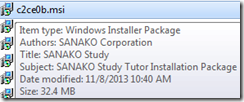

- The msi packages contained in teacher training setup as of Fall 2013, in case you ever get around automating the installer using AutoIt that you can deploy it from teacher station instead of having to touch each machine, please share:
Mapping of Language Student Locations using Bing Maps
2014/03/09
Leave a comment
- What do our language students call home? Based on a pivot-table that counts zip codes, let Bing Maps tell you, a default add-in easily accessible in the insert section of the ribbon:

- Note a Limitation: Bing Maps max 100 data points.

- So we limited to zip codes with at least 15 students (which returns just below 100 zip codes).
- Also note, the Bing maps app cannot be increased beyond a certain size (below is the maximum).
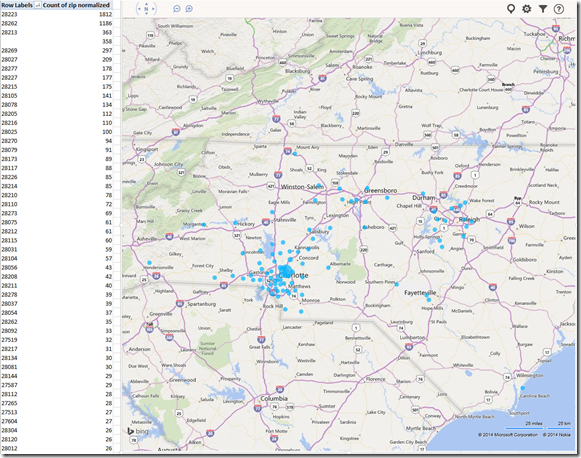
- Finally, note that the visualization does have a weight indicator, but it seems imperfect:
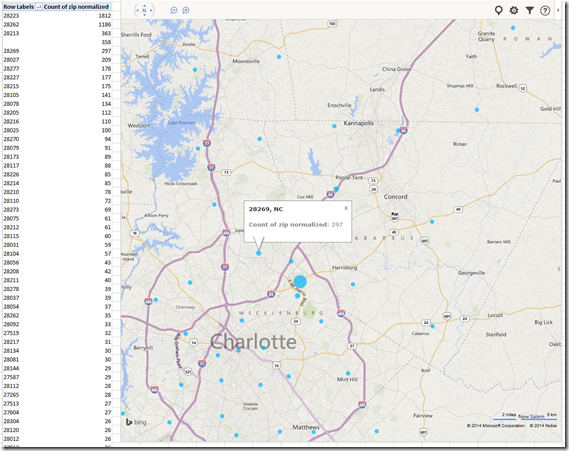

- Here is how data (type) input errors get handled (duplicates override the original):

- Fix your data, the reload from the upper right unfoldable menu:


- Voilà:
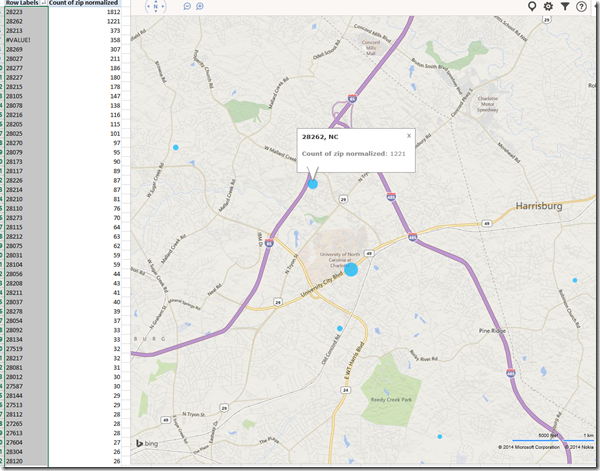
This is just a (iframe with google calendar on wordpress.com) test
2014/02/27
Leave a comment
Categories: Learning-logs, Uncategorized
calendaring, google-apps
Protected: Facilitating equipment circulation and room booking with website calendar aggregation?
2014/01/29
Enter your password to view comments.
First steps with Publish or Perish citation analysis software program
2013/12/03
Leave a comment
- Here is the result for a somewhat less basic query. You can (1) merge identical results by drag and drop, (2) sort by clicking the column header – for finding more duplicates and other examinations of the result set –, with the 1st sort level being the (3) checked/unchecked status. Note that the s”results”summary conveniently aggregates only the items from the query result set that you have not unchecked:

- Common pitfalls:
- You can export,















