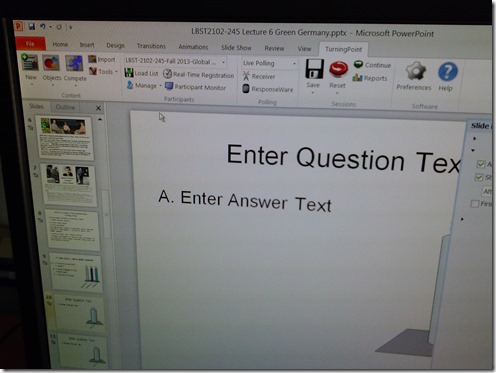Archive
Archive for the ‘Student-response-systems-AKA-clickers’ Category
How to get started with clicker use in your course by downloading & installing Turningpoint
2014/01/07
Leave a comment
-
If you do not see this menu (you are supposed the CTL workshop first), contact the help desk.
-
To download, I entered my institutional info and had no problem downloading and installing the pc [not non-] install version of the software.
-
After the install, when you open ppt (from the “Turningpoint dashboard”: “PowerPoint Polling”),
-
The Turningpoint plugin opens its own ribbon menu which you can use to add clicker exercises.
-
From here, there is more help available from
-
the vendor and
-
Categories: e-learning, Student-response-systems-AKA-clickers
turningpoint
Our Clickers: Software and Hardware
2013/09/10
Leave a comment
- The clickers come with software (PPT Add-In) that allows teachers to integrate simple interactivity (multiple choice questions etc.) into their slide decks.
- The following teacher-hardware allows the teacher to present their interactive slide deck in the classroom and aggregate and display (for discussion and adaptive teaching) the student responses




Clicker-like exercises: A comparison what the LRC has to offer
2012/03/01
Leave a comment
- PollEverywhere.com
- Sanako Study 1200
- Live Feedback
- Voting
- Exam (not currently installed)
- NetOp School: TBA
Replace clickers with students’ phones using PollEverywhere.com
2012/02/29
Leave a comment

- PollEverywhere.com allows teachers to set up polls with answer options that students choose by sending a number code as text message.
- Pro’s
- Freemium.
- Low- to No- university infrastructure requirements. Best-used in a non-computerized classroom or during startup time of students’ computers.
- Content can be managed online.
- Con’s
- Freemium:
- “You get what you pay for”. “You may be the business”. What happens with your data
- Not free for students unless you consider a phone plan that comes with unlimited texts free. With increasing use of other messaging options over SMS, that may be not a given even if you deal mostly with an affluent student population.
- Low- to No- university infrastructure requirements:
- you are relying on students providing the infrastructure. Are they better keeping their phones in service (on them, charged, turned on) than we are keeping our computer labs up and running?
- you are relying on mobile network operators, including the choices of operator that your students made.
- Anonymous: Not useful for assessment purposes.
- The number codes are long (6 digits, while 1 could be sufficient).
- Freemium:
- Competitors
- The university has a clicker infrastructure which is partially outsourced to students (purchase and bring).
- The LRC has a Classroom Management system infrastructure which supports clicker-like activities.
- Sanako Study 1200 comes with Live Feedback and Voting.
- NetOp School comes with an examination/polling feature also.
Live Feedback and Voting for clicker-like activities in Sanako Study 1200
2012/02/29
Leave a comment
 (Images are from the Sanako documentation, screencasts my own) .
(Images are from the Sanako documentation, screencasts my own) .- Sanako Study 1200 comes with Live Feedback.
- This is what it looks like:

- The teacher enables students to give Live Feedback from their student player interface by pressing the Live Feedback button.
- Live Feedback is designed for students sending basic information whether they are following or confused or neutral.
- These up to 3 answer options could possibly be repurposed, and the question displayed by separate means. Polls can only be anonymous, results cannot be saved.
- More importantly, the results are not anonymous, but appear on the student icons in the classroom layout so that the teacher can attend to those students that are confused or otherwise struggling.
- This is what it looks like:
- Sanako Study 1200 also comes with Voting.
- A brief demo screencast of Voting is here:

- The teacher enables students to give Voting from their student player interface by pressing the Voting button, entering questions, answer options, optionally marking one (and only one) answer as the right answer and clicking “send’ to the students,

- on whose computer a window with will pop up with question and answer option

- while the feedback voting results window pops up on the teacher from where the teacher can “send the correct answer” to the students once everybody has voted, and “create new” polls.

- Results can be viewed by the teacher and displayed to the class, but cannot be stored (there is no storing mechanism. One could however save a screenshot of the teacher voting result window).
- The Voting is also “live” insofar as no content can be archived and reloaded. Maybe this Live Voting can be both accelerated and extended through the use of a simple PowerPoint displayed on the classroom screen, by just using live Voting’s result aggregation features and forfeiting filling out/displaying the question and answer options within the live voting interface for the teacher/students.
- A brief demo screencast of Voting is here:
- Not free, but less limited: Sanako Exam.
An outline of the MS-Word Cloze Quiz, MS-PowerPoint Multiple Choice Quiz and Internet Lookup tools for
2009/07/29
Leave a comment
- To facilitate lesson delivery and student interaction in our language lab and computerized classrooms, I am programming two MS-Office templates with interactive lookup and quiz functions and create new/convert traditional language teaching materials in French, German and Spanish with them.
- These templates support the learner by strengthening learner autonomy and providing immediate corrective feedback and – in conjunction with the grouping facilities of the centre’s infrastructure – allow for custom-tailored instruction based on the immediately available outcome of formative assessments.
- MS-Word-Template
- The student can be given additional hints when tabbing into a form entry field.
- The student can easily look up words and terms in internet-based reference works and collections.
- Double clicking on a word opens a browser window with the corresponding entry in a dictionary of the corresponding foreign language.
- Selecting a word or phrase and clicking on a menu item in the lookup menu a browser window with the corresponding entry of various reference works and databases (Figure 3: Look up Internet Reference Works, Figure 4: Look up Internet Illustrations).
- The student will receive instant feedback when tabbing out of an entry field.
- During quiz-taking, the screen will be formatted (font face, size, spacing, colors) so that the teacher keeps easily informed, whether through a computer lab management system / screen monitoring tool or by a more “pedestrian” approach for student monitoring.
- After collection and before correction by the teacher and reviewing by the student, the screen will be re-formatted to facilitate reading outside of the classroom setting.
- The template can be used for a wide variety of typical foreign language teaching exercises:
- Instructors have requested fuzzy matching for fill-in-the-blank exercises, which I am planning to implement by integrating an existing COM add-in that can make available the Levenshtein Distance Metric to MS-Word.
- Upgrade of Templates from Sanako Lab300 to better integrate with the new Sanako Study1200 software features.
- Teaching Content Creation:
- Making subtitles for foreign language movie digitally available;
- Programming regular expressions ins VS.Net that match function words (example: demonstrative pronouns in Spanish) to run over these templates in order to batch create fill-in-the-blank exercises;
- Importing them into the templates and creating grammar and listening comprehension exercises
- Support: Implementing an Error Logging Application
- MS-PowerPoint-Template
- The teacher can easily lookup words and terms in internet-based reference works and collections
- Currently implementing additional lookup options (NLP and Corpus Linguistics (ACORN, BNC, Sketchup), Dictionaries (Visurwords, Wiktionary, Google Define).
- A number of templated custom-animated exercises can be used for
- presenting students with guiding questions before watching/listening to a target language segment
- Revealing correct answers after the segment.
- A number of templated interactive exercises can be used for revealing correct answers (word lists) depending on students’ responses.
- The templates support typical activities in the digital language lab (interactive presentations with multimedia, listening comprehensions, speaking and dialoguing activities for language learning, view usage examples in my Templates Eurocall Presentation video of September 2007). Teachers can use them as exercise-generating engines: they allow copy/paste of their own exercises into these templates. These templates have the advantage of being able to hook into the rich infrastructure that MS-Office provides for language teaching; they work with all Western Languages (but have been thoroughly tested only with ESL, French, German, Italian and Spanish so far). These templates that are better geared than VLE and other CALL resources for daily use in a computerized classroom environment: easy to author, take and monitor and either multimedia-heavy or focused on human interaction. These templates support the instructor by relieving of routine tasks in favor of well-informed, well-focused non-routine intervention, and extend the centre’s screen-sharing and VOIP infrastructure to provide the instructor with an unprecedented control of the learning of an entire class.
- APP delivery format:
- MS-PowerPoint: 1 template-file (.pot) and 1 addin (.ppa)
- MS-Word: 1 template (.dot – incorporates Lookup application) and 1 COM application (fuzzy matching)
- Apart from the templates themselves, there is
- Explanation: documentation of the tool
- see Figure 4: Template Documentation,
- Figure 8: PowerPoint Exercise Templates,
- sample materials which illustrate the practical exploitation of a tool the development of a skill or the response to an issue
- see Figure 3: Quiz Template with Chanson Lyrics
- Figure 9: PowerPoint-Exercises for German History Documentary,
- Sample Exercise material: hands-on activities for materials development, skills training or discussion
- Figure 9: PowerPoint-Exercises for German History Documentary)
- Explanation: documentation of the tool
- Since January 2008, the templates have been adapted for use in the Aston university Study1200 lab and a series of 3 teacher training workshops has been delivered in May/June of 2008. During that time, the implementation of the distance metrics within the templates has been started also which is currently still in the debugging state (see following slide below.)
Figure 1: Look up Internet Reference Works
Figure 2: Look up Internet Illustrations
Figure 3: Quiz Template with Chanson Lyrics
Figure 4: Template Documentation
Figure 5: Quiz Result Summary
Figure 6: Spanish Movie Subtitling Exercise Creation
Figure 7: Information Gap Dialogues (Language Lab Example)
Categories: all-languages, assessments, classroom-activities, classroom-teacher-computer, digital-audio-lab, e-languages, e-learning, Face-to-Face, learning-materials, Listening, Projectors, projects, proposals, Reading, reports, service-is-programming, Student-response-systems-AKA-clickers, Writing
add-ins, ms-powerpoint, trpLookup, trpQuiz, trpTeacher, VBA
Blended Learning Templates for the e-Learning Center. Download
2008/07/30
Leave a comment
- Download the Blended Learning Templates for the e-Learning Center, as presented here:
- MS-Word VBA-based quiz template for Students
- MS-PowerPoint Template for Teacher
- VBA-Lookup-Add-In for teacher computer’s MS-PowerPoint installation. (included with student quiz template).
- Find more instructions here.