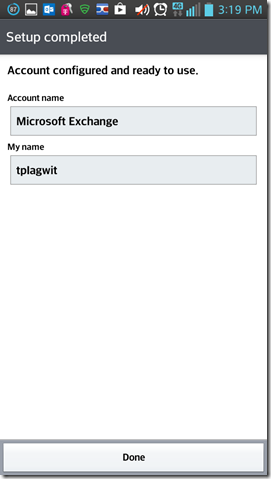Archive
Your camera roll backup to OneDrive may not be turned on automatically on the MS-Surface after all
- Swipe from the right, tab on “Settings”, “Change PC Settings”.
- On the next page in the left menu, tab on “OneDrive”, and check:

- Turn it on. If necessary, start OneDrive, give it some time, then check in OneDrive whether your photos from your Surface camera get uploaded:

- My automatic camera roll backup may have been off
- due to an initial problem setting up OneDrive on my MS-Surface
- due to a path that was too long
- due to the fact that, in spite of trying the instructions to change this folder, my surface seems to insist on synching my OneDrive to a subfolder of my user folder: That, however, is a post for another day…
Configuring UNCC staff (MS-Exchange 10) email on Android 4.1.2
May come in useful not only during initial setup… I had trouble sorting out the webpages addressing different versions, and translating the picture-less instructions, an so have others when they come to the LRC for help. May this help some.
MS-Surface RT unboxing
How to connect an MS-Surface RT to the secure campus wireless
- This worked on a 1st generation Surface, but with Windows 8.1.
- No problem getting onto the UNCC49er network, but the Surface/Windows 8 is not supported on the NINERWifi-secure yet. Specifically, loading the automated configuration tools provided when first trying to access the NINERWifi-secure, fails on the RT platform.


- I received seemingly conflicting instructions:
- The campus website
- has for devices that are not supported manual configuration settings.
- Another campus that uses the same secure wireless provider has these instructions for Windows 8.
- I could piece it together from there,
- including any translation to (there is none needed that I could see which BTW actually amazes me) Windows 8 RT.
- Maybe the following would have worked also, but I did not try it since I was already in the middle of the above steps:
- Swipe in from the right-edge of the screen, and tap Settings. (If you’re using a mouse, point to upper-right corner of screen, move the mouse pointer down, and then click Settings.)
- Tap or click the wireless network icon Wireless network icon. A list of available wireless networks should appear.
- Look for the “Hidden Network” option and then choose it.
- When it prompts for a SSID, type in exactly: NinerWiFi-Secure
- It should then prompt for username/password (NinerNET credentials).
- Say yes to any certificates warnings that pop up.
- The campus website
How staff can connect their smart phones to Ninermail
Including Calendars, useful if you need to receive a reminder for your LRC bookings. It is all documented here (but the student instructions are on top of the search results, which may be confusing to some): http://itservices.uncc.edu/facultystaff-services/email/mobile.
Check out this web page…
Ds sitze ich um Mitternacht in einem gottverlassenen campsite im 3400ft hohen nirgendwo neben dem blue ridge parkway und lese matte glossen über germanisten auf meinem hp touchpad über verizon, and cannot help but thinking that these are two great engineering companies. Here’s a website I think you’ll like: Martenstein: “Der sibirische Tiger ist weniger bedroht als das Komma” | Gesellschaft | ZEIT ONLINE
Replace clickers with students’ phones using PollEverywhere.com

- PollEverywhere.com allows teachers to set up polls with answer options that students choose by sending a number code as text message.
- Pro’s
- Freemium.
- Low- to No- university infrastructure requirements. Best-used in a non-computerized classroom or during startup time of students’ computers.
- Content can be managed online.
- Con’s
- Freemium:
- “You get what you pay for”. “You may be the business”. What happens with your data
- Not free for students unless you consider a phone plan that comes with unlimited texts free. With increasing use of other messaging options over SMS, that may be not a given even if you deal mostly with an affluent student population.
- Low- to No- university infrastructure requirements:
- you are relying on students providing the infrastructure. Are they better keeping their phones in service (on them, charged, turned on) than we are keeping our computer labs up and running?
- you are relying on mobile network operators, including the choices of operator that your students made.
- Anonymous: Not useful for assessment purposes.
- The number codes are long (6 digits, while 1 could be sufficient).
- Freemium:
- Competitors
- The university has a clicker infrastructure which is partially outsourced to students (purchase and bring).
- The LRC has a Classroom Management system infrastructure which supports clicker-like activities.
- Sanako Study 1200 comes with Live Feedback and Voting.
- NetOp School comes with an examination/polling feature also.
Using geolocation information in photos for documentation?
- During documentation writing today, I noticed that my WlGallery suddenly (?) started displaying the geotags in pictures taken with my Palm Pixi which I set a long time ago to store (and share) location information. I t looks like this has started working earlier, but gone unnoticed.
 I also looks like it uses cell tower triangulation, not GPS data (when the latter is not available?):
I also looks like it uses cell tower triangulation, not GPS data (when the latter is not available?):  At such a granularity, this feature can not be useful for generating documentation. But maybe for excursions?
At such a granularity, this feature can not be useful for generating documentation. But maybe for excursions? - But seems still a bit iffy, on the Pixi side of things: I am pretty sure that previously, I could not see geotags in my photos, even though I tried several image metadata viewers. Also, the Pixi does not always add geotags: is this limited to pictures taken when there are network connectivity issues?
- Also seems like editing operations in wlgallery, including create panorama, “eat” the geotags in the output image….