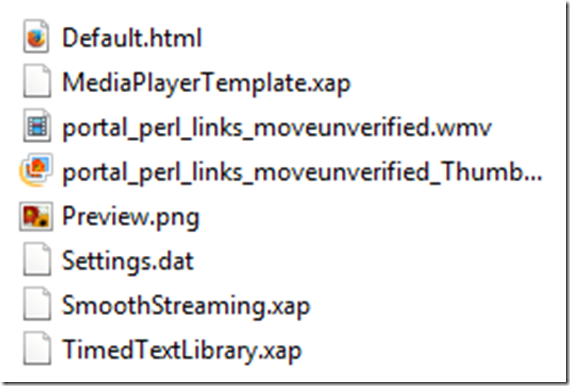Archive
Archive for the ‘mental-notes’ Category
How to fix Expression Encoder not outputting to a Silverlight template
2014/07/28
Leave a comment
- This glitch has bugged me once too often, so now I am writing myself a mental note:
- Problem:
- Root cause : Something turns the display of the Template Tab off.
- Solution:
How to sort a Pivot table by a calculated field column
2014/07/12
Leave a comment
Categories: animated-GIFs, e-infrastructure, mental-notes
2013, MS-Excel, pivot-tables
Enterprise Library Logging Sample
2014/07/03
Leave a comment
Using Enterprise Library (still on 5), You can declaratively configure the logger properties (including desired formatting, see Textformatter template below)) in the app.config’s appsettings:
<loggingConfiguration name="Logging Application Block" tracingEnabled="true"
defaultCategory="General" logWarningsWhenNoCategoriesMatch="true"> <listeners> <add name="Event Log Listener" type="Microsoft.Practices.EnterpriseLibrary.Logging.TraceListeners.FormattedEventLogTraceListener, Microsoft.Practices.EnterpriseLibrary.Logging, Version=5.0.505.0, Culture=neutral, PublicKeyToken=31bf3856ad364e35"
listenerDataType="Microsoft.Practices.EnterpriseLibrary.Logging.Configuration.FormattedEventLogTraceListenerData, Microsoft.Practices.EnterpriseLibrary.Logging, Version=5.0.505.0, Culture=neutral, PublicKeyToken=31bf3856ad364e35"
source="Enterprise Library Logging" formatter="Text Formatter 2"
log="" machineName="." traceOutputOptions="None" /> <add name="Rolling Flat File Trace Listener" type="Microsoft.Practices.EnterpriseLibrary.Logging.TraceListeners.RollingFlatFileTraceListener, Microsoft.Practices.EnterpriseLibrary.Logging, Version=5.0.505.0, Culture=neutral, PublicKeyToken=31bf3856ad364e35"
listenerDataType="Microsoft.Practices.EnterpriseLibrary.Logging.Configuration.RollingFlatFileTraceListenerData, Microsoft.Practices.EnterpriseLibrary.Logging, Version=5.0.505.0, Culture=neutral, PublicKeyToken=31bf3856ad364e35"
fileName="%AppData%\trpsoft\langlabemailer\trace-rolling.log"
footer="" formatter="Text Formatter" header="" rollFileExistsBehavior="Increment"
rollInterval="Day" rollSizeKB="1000" maxArchivedFiles="10" traceOutputOptions="None" /> <add name="Flat File Trace Listener" type="Microsoft.Practices.EnterpriseLibrary.Logging.TraceListeners.FlatFileTraceListener, Microsoft.Practices.EnterpriseLibrary.Logging, Version=5.0.505.0, Culture=neutral, PublicKeyToken=31bf3856ad364e35"
listenerDataType="Microsoft.Practices.EnterpriseLibrary.Logging.Configuration.FlatFileTraceListenerData, Microsoft.Practices.EnterpriseLibrary.Logging, Version=5.0.505.0, Culture=neutral, PublicKeyToken=31bf3856ad364e35"
fileName="%AppData%\trpsoft\langlabemailer\exception.log" header=""
footer="" formatter="Text Formatter" traceOutputOptions="None" /> <add name="Rolling Flat File Trace Listener 2" type="Microsoft.Practices.EnterpriseLibrary.Logging.TraceListeners.RollingFlatFileTraceListener, Microsoft.Practices.EnterpriseLibrary.Logging, Version=5.0.505.0, Culture=neutral, PublicKeyToken=31bf3856ad364e35"
listenerDataType="Microsoft.Practices.EnterpriseLibrary.Logging.Configuration.RollingFlatFileTraceListenerData, Microsoft.Practices.EnterpriseLibrary.Logging, Version=5.0.505.0, Culture=neutral, PublicKeyToken=31bf3856ad364e35"
fileName="%AppData%\trpsoft\langlabemailer\exception-rolling.log"
footer="" formatter="Text Formatter" header="" rollFileExistsBehavior="Increment"
rollInterval="Hour" rollSizeKB="100" maxArchivedFiles="10" filter="All" /> </listeners> <formatters> <add type="Microsoft.Practices.EnterpriseLibrary.Logging.Formatters.TextFormatter, Microsoft.Practices.EnterpriseLibrary.Logging, Version=5.0.505.0, Culture=neutral, PublicKeyToken=31bf3856ad364e35"
template="Timestamp {timestamp} Message {message} Category {category} Priority {priority} EventId {eventid} Severity {severity} Title {title} Machine {localMachine} App Domain {localAppDomain} ProcessId {localProcessId} Process Name {localProcessName} Thread Name {threadName} Win32 ThreadId {win32ThreadId} Extended Properties {dictionary({key} - {value})}"
name="Text Formatter" /> <add type="Microsoft.Practices.EnterpriseLibrary.Logging.Formatters.TextFormatter, Microsoft.Practices.EnterpriseLibrary.Logging, Version=5.0.505.0, Culture=neutral, PublicKeyToken=31bf3856ad364e35"
template="Timestamp: {timestamp}{newline}
Message: {message}{newline}
Category: {category}{newline}
Priority: {priority}{newline}
EventId: {eventid}{newline}
Severity: {severity}{newline}
Title:{title}{newline}
Machine: {localMachine}{newline}
App Domain: {localAppDomain}{newline}
ProcessId: {localProcessId}{newline}
Process Name: {localProcessName}{newline}
Thread Name: {threadName}{newline}
Win32 ThreadId:{win32ThreadId}{newline}
Extended Properties: {dictionary({key} - {value}{newline}
)}"
name="Text Formatter 2" /> </formatters>
<categorySources> <add switchValue="All" name="General"> <listeners> <add name="Rolling Flat File Trace Listener" /> </listeners> </add> <add switchValue="All" name="Exceptions"> <listeners> <add name="Event Log Listener" /> <add name="Rolling Flat File Trace Listener 2" /> </listeners> </add> </categorySources> <specialSources> <allEvents switchValue="All" name="All Events" /> <notProcessed switchValue="All" name="Unprocessed Category" /> <errors switchValue="All" name="Logging Errors & Warnings"> <listeners> <add name="Event Log Listener" /> </listeners> </errors> </specialSources> </loggingConfiguration> <exceptionHandling> <exceptionPolicies> <add name="Log and Rethrow"> <exceptionTypes> <add name="All Exceptions" type="System.Exception, mscorlib, Version=2.0.0.0, Culture=neutral, PublicKeyToken=b77a5c561934e089"
postHandlingAction="NotifyRethrow"> <exceptionHandlers> <add name="Logging Exception Handler" type="Microsoft.Practices.EnterpriseLibrary.ExceptionHandling.Logging.LoggingExceptionHandler, Microsoft.Practices.EnterpriseLibrary.ExceptionHandling.Logging, Version=5.0.505.0, Culture=neutral, PublicKeyToken=31bf3856ad364e35"
logCategory="Exceptions" eventId="100" severity="Error" title="Enterprise Library Exception Handling"
formatterType="Microsoft.Practices.EnterpriseLibrary.ExceptionHandling.TextExceptionFormatter, Microsoft.Practices.EnterpriseLibrary.ExceptionHandling"
priority="0" /> </exceptionHandlers> </add> </exceptionTypes> </add> </exceptionPolicies> </exceptionHandling> <appSettings>
Import and call the logger like so:
using Microsoft.Practices.EnterpriseLibrary.ExceptionHandling.Logging;
using Microsoft.Practices.EnterpriseLibrary.Logging;
Logger.Write("regex:RegExRecordingFileGroup - target:" + "\t" + _filenamenoext + "\t" + strGroups);
the latter can be easily imported and analyzed in MS-Excel:
These are obviously only the simplest examples, study the Enterprise Library documentation for more customization
How to bind files to PDF with eXpert PDF Creator
2014/06/23
Leave a comment
- I tried PDF Editor (mind you, old version! 6 which I still have around from a promotion – nice software, though) first, including its help.
- Use Batch Creator instead,
- uncheck “Create multiple Documents”
- then you will be prompted for a (new) filename for the bound files.

- Then click the “save” icon in the upper right menu.
Categories: e-infrastructure, mental-notes, office-software
expert-pdf, pdf
Google etymology feature
2014/01/11
Leave a comment
- Etymology information has been added to Google end of August, still need to review this more closely (other languages supported?), but for now:
- Type “etymology” followed by the English word to get the Etymology (and unfold the arrow below to get additional dictionary information, including historical frequency)

- Of course this feature cannot replace a historical legal dictionary, but I what I was looking for was the juxtaposition with “freeman” in English feudal history, which I would have liked to find a reference here to also
- Etymology does not seem to be supported if I type “Etymology Schmetterling” (or “Etymologie Schmetterling”), the feature does not come up. It does if I type “etymology butterfly", however: Is this right?! The next thing which is missing (and this reminds me too much of how our students use Google translate) is the admission of that these explanations are theories which are contentious, and should be debated:

Categories: Dictionaries, e-languages, English, mental-notes
etymology, google
Saba Centra on startup automatically selects the "microphone" as recording device…
2013/05/03
Leave a comment
- … But we in the language lab use the (dual function microphone/line-in) "rear input" for our headsets (for ergonomic, health&safety and security reasons). Workaround here.
- Apparently this startup behavior cannot be changed within Saba Centra:
- Any startup will bring up the “Audio Wizard” asking users, even in a controlled lab environment, to configure their audio devices,
- and if users do (and choose what they have: headset), make wrong assumptions which audio plug to enable (“Microphone” front panel, even if your headset is plugged into the rear panel dual “line-in/microphone”)
- The workaround according to these easily Googled instructions is using the “Advanced” audio wizard options to override this “Audio Wizard” error, like so:
- “Re-open the Audio Wizard, go to the third screen and change your recording device in your “Recording Device” menu. Advance two slides and determine if you can hear your recorded voice. ”
- 1st screen:

- 3rd screen:

- note the instructions – Click “Advanced”. But it is easier to just use from the start our Workaround here.
- 1st screen:
- “Re-open the Audio Wizard, go to the third screen and change your recording device in your “Recording Device” menu. Advance two slides and determine if you can hear your recorded voice. ”
- The long-term solution is reconfigure your hardware and disable the front panel audio – but will Saba Centra understand you? Stay tuned…