Archive
How to change the display language and speech recognition language on Windows 8 computers
- I seem to be getting a lot of hits on this post for Windows 7 where the globalized language features are still limited to Enterprise and Ultimate SKU (and especially not available in Home and Home basic which most language learning users will work with).
- Windows 8 to the rescue, as per Steven Sinofsky’s blog post:
- Or if you need a visual step-by-step, here is me adding German to English on Windows 8.1 Professional:


How to add US International keyboard layout in Windows 8
How things have changed in Windows 8:
However, if you remember Windows 3.1, plus ça change, plus c’est la même chose.
Download for free Arabic diacritizer, romanized to Arabic script converter for Office 2013
- “The Arabic Authoring services help users read and write Arabic faster.
- Maren Reader helps users read Romanized Arabic by converting the Romanized script into Arabic script.
- Diacritizer restores the missing diacritics in the Arabic text, which allows users to write text without diacritics and have the service restore them.”

- These tools should be useful for fledgling learners of Arabic – but don’t solely rely on them, since computers processing human language still make errors.
- These tools were developed by Microsoft Research Labs Cairo, learn more about them.
Dead key behavior could be more intuitive in MS US-International keyboard layout…
…from a good source on writing international characters on the MS platform. After having to explain around dead key behavior hundreds of times, I’d definitely sign the proposed petition to make it more intuitive (= temporarily revive the dead, show something!). The suggestion in the comments to move more languages to full-blown IME’s seems also interesting.
If you won’t use US-International keyboard layout to type diacritics on Windows, 48 61 70 70 79 42 69 72 74 68 64 61 79…
… , that is to say (decode): Happy Birthday. You are 60 years old. For with ALT+NUM code, you essentially use ASCII (ok, to be more precise: High ASCII), a mapping of human language characters to computer binary numbers that was invented on June 17, 1963.
You can continue for another 5 years. Or if you don’t mean to be hard on your brain: Friends don’t let friends bypass US-International keyboard layout.
How to have Microsoft add US-International keyboard layout shortcuts for you automatically
Add the United States-International keyboard layout (Microsoft Fix it 50558). Saves you reading and following the rest of the instructions here: http://support.microsoft.com/kb/306560.
You will get:
International.
| Press this key | Then press this key | Resulting character |
| ‘(APOSTROPHE) | c, e, y, u, i, o, a | ç, é, ý, ú, í, ó, á |
| "(QUOTATION MARK) | e, y, u, i, o, a | ë, ÿ, ü, ï, ö, ä |
| `(ACCENT GRAVE) | e, u, i, o, a | è, ù, ì, ò, à |
| ~(TILDE) | o, n, a | õ, ñ, ã |
| ^(CARET) | e, u, i, o, a | ê, û, î, ô, â |
For Windows 7, in Windows Vista, and Windows XP. Finally, view this if you are still on Windows 3.1. ![]()
Imran’s Phonetic Keyboard for Arabic
Learners of Arabic who type in Arabic on a Western Keyboard prefer a keyboard layout closer to the phonetic of the US keyboard than the Arabic keyboard layouts that MS provides (but try also phonetically transcribing IME like Google Arabic Input or Microsoft Maren – provided the pedagogy of your writing assignment permits that! Also note the LRC has 1 hardware keyboard with overlay keys for Arabic). Here is what your keyboard installation looks like in intl.cpl: 
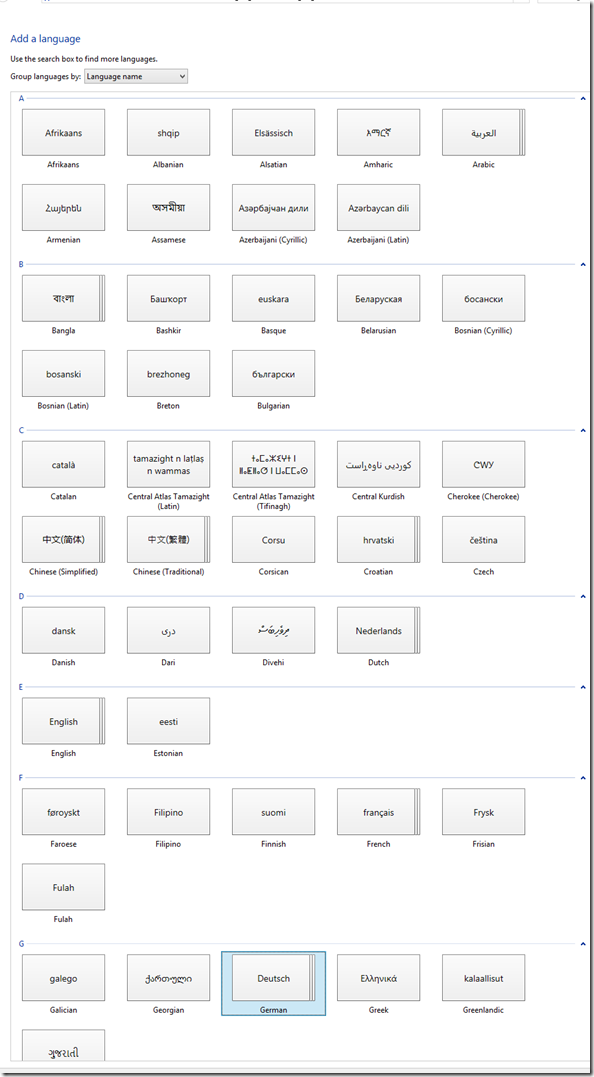









![image_thumb[5] image_thumb[5]](https://plagwitz.files.wordpress.com/2013/03/image_thumb5_thumb.png?w=244&h=147)
![image_thumb[6] image_thumb[6]](https://plagwitz.files.wordpress.com/2013/03/image_thumb6_thumb.png?w=244&h=137)








