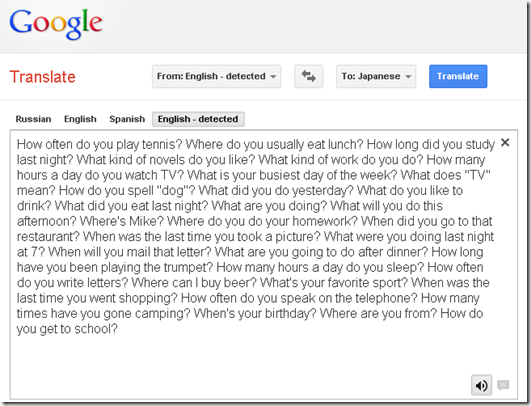Archive
Quizlet.com for Vocabulary learning practice
Neallt 2014 is featuring a presentation on “Using Quizlet.com to generate and share vocabulary activities” (William Price, University of Pittsburgh). I cannot attend, but the program inspired me to hold my own sneak preview:
Quizlet.com is yet another site that provides a variety of flashcard and quiz activities for a given wordlist. A nice example is the “Speller”activity – which proves a text-to-speech generated aural cue for dictation (not included in this video):
Or step-by-step:
 Unfortunately, the AI seems limited to only 1-1 L1-L2 relationships (which precludes how vocabulary seems to be learnt best: in phrasal contexts):
Unfortunately, the AI seems limited to only 1-1 L1-L2 relationships (which precludes how vocabulary seems to be learnt best: in phrasal contexts):
Feedback on “wrong” user input is color red, aural and visual presentation of the correct form: 
Then the application re-prompts for user input and allows user correction:
This is a “Test activity. Foreign language character input seems easy (but does beg the question since the inputs appear only when they are needed…)
Mix-and-match is called Scatter:
Here is the activity overview: ![]()
Quizlet supports many dozen languages, including non-western, including ancient, not differentiating between modern and ancient Greek, but the browsing capabilities – admittedly a hard task – are somewhat flat (search and language)):
And boasts 20 million sets (as of today – many consisting of 2 terms or few more). As so often, usefulness for class instruction hinges on the availability of textbook-aligned vocabulary lists. However, if you have them with your textbooks, Quizlet makes it automatic to generate uploaded materials into exercises.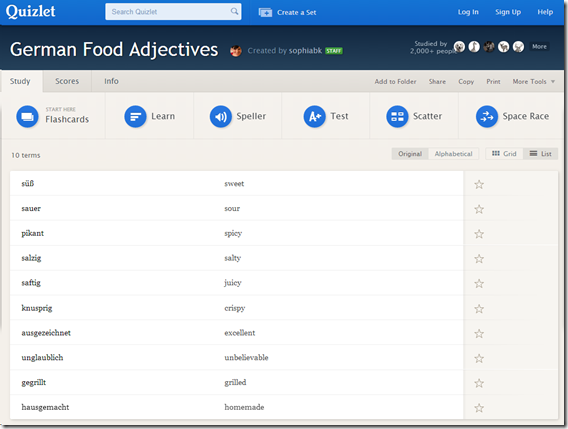
However, as said, you may not like how much you have to dumb it down.
How to get started with the new text-to-speech support in Sanako 7
- With the new text-to-speech feature, students can generate their own pronunciation help:


- Using the button:Advanced settings, you can even
- vary the speed of,
- insert bookmarks to use with Sanako player
- or insert thinking pauses for the learner into the audio – excellent ideas, I find
 !
!
- Unfortunately, the LRC currently has voices only for English and Mandarin. Extra voices cost extra
 .
. - Then there is Google translate text-to-speech, but that cannot be saved to file.
LRC Fall 2013 announcements
- The LRC has upgraded to Windows 7 and Office 2010.
- Benefits:
- Your students can use the computer interface from the default English to about 20 languages, including non-Western.
- Your students can also use speech recognition (in English, French, German, Japanese, Mandarin, and Spanish), e.g. for dictation exercises (Example videos: very bad French, decent German). Students can train the computers to their voice and take their training data with them. I’d love to explore with you possibilities for pronunciation practice with automated intelligent feedback .
- Your students can use old and new MS-Office Proofing tools.
- Caveat: W are still trying to restore some former functionality (e.g. no Google Arabic, Farsi and Russian IME etc.). Please bear with us while we deal with the new college tech infrastructure.
- Benefits:
- The LRC has upgraded its Sanako digital audio lab software.
- Because of budgetary constraints, our software agreement had to end with version 5 . This summer, the vendor presented us with a free upgrade to version 7, with compliments for my blog posts about using the Sanako.
- Benefits: We decided to implement the upgrade lest you and your students need relearn in the middle of the academic year and since Version 7 adds valuable language learning : which I would love to explore with you: Vocabulary exercises and Pronunciation exercises which make use of the computerized text-to-speech capabilities we just implemented with windows 7
- Caveats:
- We are still trying to restore the old Sanako configuration. E.g. Pairing recording is not working currently.
- I hope to upgrade my LanglabEmailer software to support the new version after the term is underway.
- For students attending distance classes with Saba Centra in the LRC, microphone audio on listening stations fixed, no more 30 minute delay when joining class.
- UNCC is upgrading to Moodle 2. The CTL is investigating how the LRC Metacourses for audio materials I created can be converted to Moodle 2. If you need the audio materials from the metacourses, we can help you upload them into your individual courses temporarily.
- Classroom AV: We found a temporary workaround for the projector image quality and are investigating permanent solutions. Currently no VHS video and doc cam display during classes (we would love to scan your text anyway and distribute them digitally).
- LRC Calendars and Booking:
- In the LRC Room and Equipment List, your will notice some new film studies equipment (calendars requested from ITS).
- We added new calendars to the Quicklinks on LRC home page : Tutors and LRC assistants. Please keep checking how we fill these open positions over the next few weeks, and use the help they can offer you.
- When booking, you can
- get help at the LRC reception desk;
- book yourself from anywhere,
- or have your “delegate” book (planned; setup requested from ITS).
- I will continue next week with the biweekly Sanako Clinic to aid teachers with their LRC class preparation. Please consult the LRC calendar if you want to drop in, or reschedule one with me for your needs.
- I am also offering LRC introductions for your class during the week 2 and 3 on a “first-come, first-served” basis, and à la carte (I suggest consulting a one-sheet menu with an overview of LRC facilities that I am preparing.) Please let me know if you are interested.
LRC offers generating audio files from your foreign language texts
- Would you like to expose your student to L2 listening materials beyond the audio learning materials that come with your textbook?
- Materials customized to the learning needs of your classes? From current affairs maybe?
- Would you prefer no to send them to internet audio that may be difficult and time consuming to integrate?
- Do you lack the time to record speaking cues, oral exam questions or reading models yourself?
- Do you need audio files that you and your students can rewind/fast forward/replay, edit and record into with voice insert?
- And would you prefer using audio in your classes that comes with aligned text, whether that audio that has been transcribed or vice versa, to create glossaries, captions, multimedia assignments?
- The LRC now offers generating audio files from your foreign language texts in many languages.
- The service is based on the quality voices of Google Translate text-to-speech (better (simpler) than its actual translation portion, let alone its naïve use).
- Unlike Google translate, the service persists longer than 100 character texts to audio files (mp3) that (and the underlying digital text) we can work with further, in your syllabus, the LMS and the digital audio lab.
- Technical background and samples.
- Languages that are available in good quality: See links under this post; other languages: please test with me..
- To request an audio file generation for your class, send the following information to the LRC
- regular reading/listening materials: plain digital text should do;
- SANAKO oral exam cues: please enter the text in this MS-Word table and add information in the additional columns for exam customization.
Sanako Study 1200 V6.1 implements text-to-speech with language learner features
- Sanako continues its foray into learning materials – this time semi-automated (makes sense to me: what can be automated, will be automated) and into text-to-speech automation (makes sense to me: one of the more robust (since simpler) applications of AI to NLP) for pronunciation help (also makes sense to me: can help my language learners fight their fear of losing face).
- Text-to-speech looks like a great addition in Sanako Study 1200 V.61 for the language learner:

- especially since it
- includes play speed options
- allows for download of speech rendition for review
- can blend with a human expert in the face-to-face classroom
- while saving human experts time to record audio learning materials.
- Caveats:
- Would like to know more about IVONA voices.
- Pricing? Available Languages?
- especially since it
- We are still on Sanako 5.2, but will be losing our Deskbot text-to-speech wizard with XP soon – so coincidentally I have just been wondering whether we will be able to hack together a text-to-speech on Windows 7, maybe using Google translate voices, but without the Google translate features that are commonly abused by language learners? Update: Look here for automating Google translate text-to-speech.
How to use Google translate for writing Cyrillic letters with a western keyboard, pronunciation help, and text-to-speech
Go to Google translate and do like so. Useful for learning, as well as typing when teaching.
Sample of how students use the foreign language TTS (text-to-speech) in the LRC
Last week, I noticed this student in the LRC working on a speaking assignment in her SLA class. First, she wrote a draft of her presentation. She then had the Deskbot TTS wizard (in the lower right of her screen) read out the draft to her. She recorded her version, modeling after the Deskbot’s pronunciation. Then she had the Deskbot read out the draft again, to compare with her own recording.
Look for the little guy in the lower right corner of the screen with the cartoon bubble over his head.
I favor the use of the Deskbot TTS (a Windows XP technology) as an easily accessible speaking dictionary, including during face-to-face teaching, when students may otherwise be too shy to make an utterance because they are not sure about the pronunciation of a single word, or even ask the teacher to pronounce it for them. Prosodically, the deskbot TTS leaves many things to be desired. Let’s hope that Windows 7 will enable us to set up more advanced TTS support in the LRC.