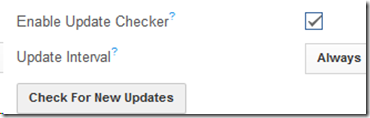Archive
Archive for the ‘web-browsers’ Category
Web browser popup blocker exceptions need configuring
2014/04/09
Leave a comment
- Which computers
- This I found on the Reception desk
- but isn’t that then also wrong on all student pcs which have the same base image?
- Which exceptions missing: I noticed immediately:
- outlook.com
- www.uncc.edu should read uncc.edu
- Which browsers
- Example is IE9,
- But are others different?
Internet Explorer add-ons to disable
2014/02/05
Leave a comment
- Problem: we need Realplayer for some legacy media, but Realdownloader is an unwanted feature.
- Workaround
Categories: e-infrastructure, software, web-browsers
add-ons, image2014spring, internet-explorer, realnetworks
Firefox and Chrome – Enterprise version in computer lab image?
2013/12/19
Leave a comment
- The tension between having to update the platform while not leaving the ecosystem behind seems one of the oldest issues IT – does the web browser platform add something fundamentally new to the mix?
- My understanding has always been that campus computer labs should run the “enterprise versions” of the Chrome and Firefox web browser, especially if they advertise the non-default web browsers to students on the start menu right next to Internet Explorer (which IT, with the help of the Windows Update tools that allow to shut out forced Internet Explorer’s upgrade, upgrades very conservatively, in order to not break applications).
- Reason for installing enterprise versions in the (ahem!) enterprise is that – I believe to know this for Firefox ESR – the enterprise version:
- is kept up to date with security patches, but
- is feature-stable (as opposed to the consumer version which gets updated every few weeks) which allows our software vendors – textbook websites etc. – to make sure their software works on a mainstream, non-cutting edge version of the web browser. Case in point which would likely cause havoc when trying to use online language textbooks in the LRC over the next term: http://www.theregister.co.uk/2013/12/10/firefox_26_blocks_java/
- Running the enterprise version of the software should also relieve
- IT departments of constant updates and testing, and
- students using deep-frozen lab computers to – every time they log in on a computer – having to wait for the auto update of the web browser to go through.
- E.g. you can see from this Firefox ESR version history graphic, that it has been on version 17 since November 2012, and that version 17, after an overlap of a few weeks, is now (December 3) deprecated, in favor of version 24.
- That means: with Firefox ESR, we were spared from having to deal with (test application software compatibility, like online textbooks) the 7 individual upgrades in between. If we upgrade to ESR version 24 now, we will likely for another full year receive security patches, but not have to deal with features that break instructional websites.
- Given this, I assume we should upgrade to Firefox ESR (and the Chrome equivalent, if it is one, i.e. works like Firefox ESR) in the LRC image
Use CTRL+TAB to switch between tabs in Chrome kiosk fullscreen mode
2013/11/15
Leave a comment
- On the reception desk, when you open the NINERMAIL after logging into 49erexpress, Chrome opens NINERMAIL in another full screen tab (which hides the 49erexpress tab) – unlike full screen Internet Explorer, which opened NINERMAIL in a new window, but which we had to abandon with the introduction of offfice365.
- The 49erepxress tab is hidden, but still there, and you can switch between full screen tabs wit hthe keyboard shortcut CTRL+TAB (hold CTRL and pressing TAB repeatedly will cycle through all open Chrome tabs).
- So when a client is finished with NINEMAIL (meeting request), have them not only log out of NINERMAIL, but also CTRL+TAB back to the 49erexpress tab to log them out of 49express (and browse from the result window to the Sign-in link to be ready for the next client).
- No need to close the NINERMAIL tab. Next time somebody logs in to 49erexpress tab, Chrome will recycle the previous NINERMAIL tab.
LRC web browser popup blockers are currently misconfigured
2013/09/14
Leave a comment
- Problem: I noticed that mail.uncc.edu is not configured correctly, when our hands-on exercises during out training of film students and lrc assistants failed, but I did not have the time to take photos of which browser was involved.
- Workarounds:
- You can always (hold the key:) CTRL-click on the link where your web browsing fails.
- I have a temp solution for the lab, but why not configure these few sites, if you get fed that your users need it.
- Solution: We already asked for these sites be allowed through popup blockers of web browsers in use (chrome, firefox, internet explorer 8):
- *.uncc.edu
- *.mt202sabameeting.com
- *.Mygermanlabs.com
- *.pearsoned.com
- *.pearsoncmg.com
- *.mylanguagelabs.com
- *.mylabs.px.pearsoned.com
- *.pearsonvt.wimba.com
- *.outlook.com
- newly added: *.connect.mcgraw-hill.com.
What to do if university websites seem to be not working, nothing happens when you click?
2013/09/14
Leave a comment
- Try and get the popup blocker on your office or lab PC fixed here (if you are on Windows 7 here, you need to use the 64-bit version): choose "Run" – preferable to “Download” and "Open".
- Then use Internet Explorer to try again what you were trying to do on one of our websites.
- Background:
- My users have been reporting for a while problems getting simple things done on campus websites. Last week I observed a few in their office and in the LRC being stalled by mis- or non-configured popup blocker, and not noticing the cause, being flummoxed.
- The above little program configures the built-in internet explorer popup blocker to allow popups from websites that are part of our infrastructure.
- It does not attempt to configure other popup blockers, whether inside or outside of this web browser.
- The end user could also try
- (holding the key:) CTRL-click on the link where your web browsing fails.
- Or configure the popup blocker manually.
- However, it would likely be best if this were done via GPO…
YouTube Center, a power user extension for your video usage in class
2013/08/27
Leave a comment
- YouTubeCenter comes for a variety of browsers, but note that Firefox seems the only practically supportable browser in our campus computing environment.
- To download and install, go to : https://addons.mozilla.org/en-us/firefox/addon/youtube-center/ and click on:




- There is not shortage of settings (e.g. preselected is the Dash Playback, useful to speed up jumping around a video, by disabling streaming):