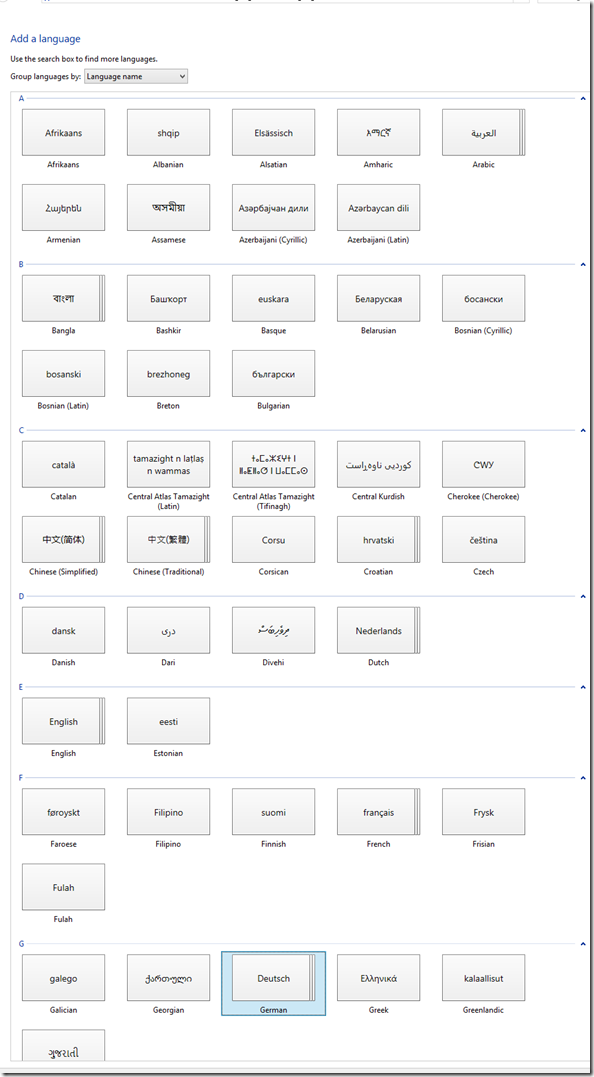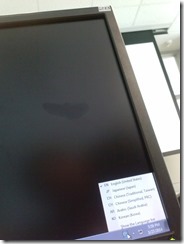Archive
Archive for the ‘os’ Category
Stop ":Zone.Identifier:$DATA" files from being created…
2014/11/19
1 comment
-
… by running gpedit.msc as admin and setting "user configuration / administrative templates / windows components/ attachment manager / "Do not preserve zone information in file attachments" to "Enabled No. "
-
I observed these files in the drive my virtualbox win 8.shares with the linux host.
-
The answer is out there , of course, just not with all the search terms. A more thorough security discussion is also available.
Categories: Glitches&Errors, os
linux, security, virtualbox, windows
How to fix primary screen on Linux laptop not coming out of sleep
2014/10/17
Leave a comment
- Problem: My Debian (Jessie) Linux laptop has issues with juggling a secondary screen and sleeping at the same time. More specifically, it seems:
- It seems if you come out of sleep with a secondary screen connected, even if you put the laptop to sleep with “it” (o.k., not the same “it”, just spec-wise the equivalent FULL HD LCD screen on VGA – being able to easily move the laptop to work in multiple places is kind of the point of having one in the first place), the primary laptop screen seems to remain asleep completely. FN keys to switch primary and secondary screen on laptop have no effect.
- If you disconnect the secondary screen, Linux does fall back onto the primary screen, however, “forgets” to turn the backlight on. FN keys to up brightness have no effect
- have not found a reliable way avoiding the issue – maybe always disconnecting secondary screen before putting laptop to sleep? If you don’t want to have to do this, or forget, try to use this:
- Workaround:
- While I could get to the tty shell on secondary screen using
CTRL+ALT+F1, but usingxrandr --autogavecan't open display. - However, try installing this utility which I found recommended in a different context:
aptitude search xbacklightxbacklight - simple utility to set the backlight levelaptitude install xbacklight- Switch to a non-elevated user (or else you’ll get:
No protocol specified" , "Primary laptop", "Can't open display :0", Why can't I run GUI apps from 'root': "No protocol specified"? : " In Debian $XAUTHORITY is usually not set explicitly.", "xauth list xauth: file /root/.Xauthority does not exist"). - Then issue:
xbacklight -set 50ORissuexbacklight -inc 50. - Viola: “Fiat lux”…
- Sleep takes out your primary screen and you are not good at blind starting, finding and typing into your Konsole? Right-click on the desktop of your secondary scree, “Run command”, and issue the same command line.
- Thank you, xbacklight.
- While I could get to the tty shell on secondary screen using
How to change the display language and speech recognition language on Windows 8 computers
2014/09/07
1 comment
- I seem to be getting a lot of hits on this post for Windows 7 where the globalized language features are still limited to Enterprise and Ultimate SKU (and especially not available in Home and Home basic which most language learning users will work with).
- Windows 8 to the rescue, as per Steven Sinofsky’s blog post:
- Or if you need a visual step-by-step, here is me adding German to English on Windows 8.1 Professional:


Categories: e-languages, os
8.1, display-language, foreign-language-character-input, ms-windows, speech-recognition
How to use Remote Desktop Connection Manager for computer lab access instead of having to manage faculty computers
2014/08/22
Leave a comment
- We have conflicting needs for a language technology software environment: diversity, simplicity, quality, manageability. We use of software configuration management tools like TEM. However, we are sitting between an extremely diverse user base (supporting 17 languages) in our unit and a central IT support with a diverse base of units to support.
- Enter MSTSC, facilitated by Remote Desktop Connection Manager:
 . If your LRC allows for MSTSC access, consider providing faculty access to a LRC computers via Remote Desktop.
. If your LRC allows for MSTSC access, consider providing faculty access to a LRC computers via Remote Desktop. - this is for us a great time saver, compared with maintaining subsets of software on subsets of faculty computers that are as similar to the configuration of the subset software on LRC computers as possible,
- while for faculty at the same time a realistic test bed what it will be like to operate LRC computers during class.
- We provide access to a subset (which is easily set and edited in the RDG file loaded into Remote Desktop Connection Manager, which is stored on a shared network drive so that we can update the connection files without disruption of faculty access should there be network changes) since we teach faculty not to log out currently logged in users when they try to connect, but rather choose another computer from the subset that is free to not. We exclude computers used in classes where we frequently have high-stakes exams. We also have high-stakes assignments (using Respondus Lockdown browser)
- we put a shortcut to the Remote Desktop Connection Manager on the start menu or desktop.
- Our computer numbering scheme is simple enough for faculty to navigate – besides, since we connect only to the uniform LRC PC environment, it does not matter.

Solved: Cannot remote desktop into 2nd Microsoft account on Windows 8
2014/08/22
Leave a comment
- MSTSC’ing from the remote computer simply fails with a non-descriptive error message.
- However, if you get as far as the remote computer login screen, you get a valuable hint: Your 2nd Microsoft account has not been added to the Remote Desktop Users Group (presumably this happens by default when you create your first Microsoft account).

- To fix this, log in as admin on your Windows 8 machine (either locally or remotely with an account which is in the Remote Desktop Users Group), windows key+f, “users”, click on “settings”, and use the direct shortcut to “remote desktop users group” to add the user in question (with the Microsoft account email) to the permitted users group.
- Adding what I believed was the local account equivalent of the 2nd Microsoft account via desktop / windows-ley x/ “computer management” / “users and groups” to the “remote desktop users group” did not work.
Categories: e-infrastructure, os
mstsc, security
Watch how to start voice training of Windows speech recognition–the ultimate training…
2014/03/28
Leave a comment
…using animated GIFs. Slower? Click 0.50sec, 0.50sec, 0.75sec, 1sec, 2sec, 3sec, 4sec, 5sec, 6sec, 7sec, 8sec, 9sec, 10sec.
Categories: audience-is-students, e-languages, os, training
speech-recognition, voice-training, windows-7
Input languages missing on PC21 to PC31
2014/03/27
Leave a comment
Categories: Glitches&Errors, os, Writing
7, image2014spring, windows