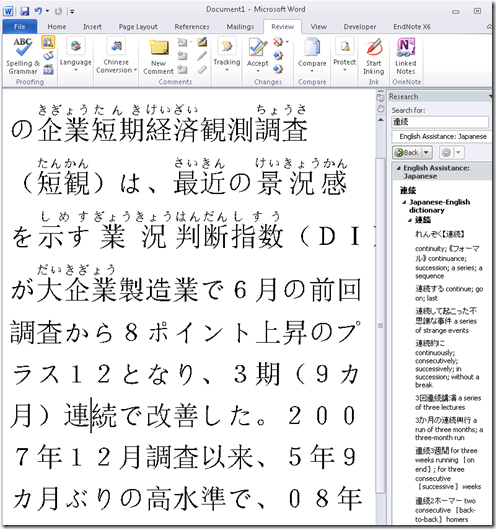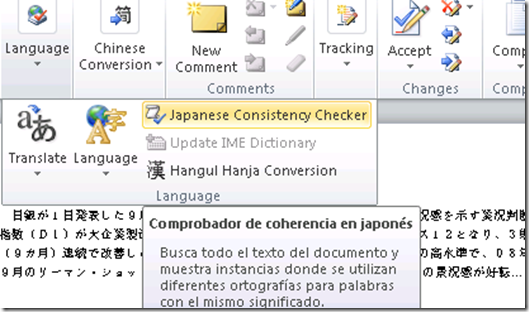Archive
Archive for September, 2013
How a teacher can start up the Sanako Study 1200 for her class
2013/09/30
Leave a comment
- The Sanako Tutor software starts automatically, when you log in on the teacher station in the LRC:

- Choose from “saved classes” what best you fits your class-size:
- “Both halfs” (still not the full classroom, due to lack of licenses),
- or, for small class sizes up to 16 computers, left or, preferably, right-half
- Students also need to log in, and class is not ready for the Sanako until all students show up as Student icons like the right me:

-
- We can get there faster once we
- upgrade to faster computers
- fix that they manually have to choose their client
- have at least the teacher already log in from her office
- Hint: Log in yourself on a couple of student computers, to have them ready for latecomers (easier to deal with them being logged in as you than if the class has to wait for 5-10 minutes).
- We can get there faster once we
- Then, choose how to display the students on your classroom map:

- Finally,
- during your class’ first visit can play them this screencast introduction into Sanako digital audio lab procedures
- during later visits, you can refresh their knowledge of the basics in the digital audio lab with this slideshow.
Categories: audience-is-teachers, digital-audio-lab, Presenter-Computer
FAQs, sanako-study-1200
Student users in the wrong time zone still cause problems with our equipment circulation system
2013/09/30
Leave a comment
- Imagine you are trying to pick up an item on local time, but the previous users will return it on Japan time – or (like in the example below)`vice versa. It happens all the time here …
- We can see the misconfiguration when opening the meeting in Outlook (Desktop), but we rarely do this.

- What gets routinely done here is opening the meeting in the OWA of the organizer:
- is there an obvious way to see the time zone for the organizer?
- The best I have found is this, and it is anything but obvious, deeply hidden in the OWA settings dialogues. Any change with Office365?
Japanese Language Tools (Proofing, dictionary, furigana) in the LRC MS-Office 2010 installation
2013/09/30
Leave a comment
- Even if not showing in MS-Word’s Language selector),
-
There are these tools:
-
Furigana:
Categories: audience-is-students, audience-is-teachers, Dictionaries, e-languages, Japanese, Listening-Stations, LRCRoomCoed434, office-software, Presenter-Computer, Reading, service-is-configuring-learning-tools, small-group-work-spaces, Student-Computers, Writing
dictionaries, furigana, proofing-tools
Changes in how to make a meeting request to resource mailboxes after students’ mid-term upgrade to Office365
2013/09/27
Leave a comment
- Update: We made a brief summary which you can read instead here.
- The interface has changed quite a bit, but don’t worry: the basic processes are still the same. Here is a very quick rundown:
- You now have to start from the Calendar / + new Event, like so:
 and
and 
- To add resources
- Don’t try the “button:add room”, you will get this error:

- instead, either type the resource email address

- or click the + next to “Attendees’

- to preview the availability, you can still click top menu: “Scheduling assistant”.
- and it tries to help you by giving more explicit information about conflicts:

- when happy with how you scheduled your “event”, click top menu: “send”
- read the response
- from the “Event” in your calendar, you can still
- Don’t try the “button:add room”, you will get this error:
New problem in Sanako Study 1200 version 7 with 2 student recorder exe’s running simultaneously on client, under different user accounts?
2013/09/25
Leave a comment
- UPDATE: Also an issue in the spring term on the teacher computer..
- UPDATE: still an issue in the spring term.


- This cannot be good (brought this student down).
- How is this possible?
- Presumably the student logged out an admin during a Sanako activity (we frequently have to place late-coming students sit and use an administrator computer, but they do not always get at term start that they are not supposed to log the admin out and in)
- So this seems another (special) case of the recently observed student managing to exit the Sanako during an activity (helper.exe was running alright).
Sanako screen sharing is now too slow for the client machine..
2013/09/25
Leave a comment
… So that clients get suggested to downgrade to basic color scheme, in the middle of class. I saw this for the first time recently , after upgrade to Windows 7 and study 1200 version 7, on the teacher machine, same 4yr old dell optiplex 760.

Categories: digital-audio-lab, Glitches&Errors
colorschemes, image2013, sanako-study-1200, screensharing
PC31 still has only limited foreign languages writing support
2013/09/25
Leave a comment
Categories: Glitches&Errors, Writing