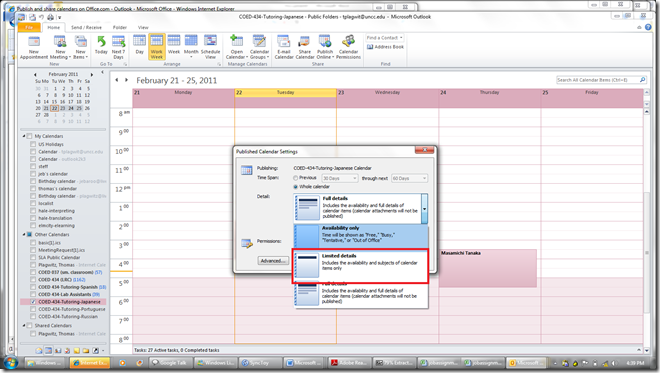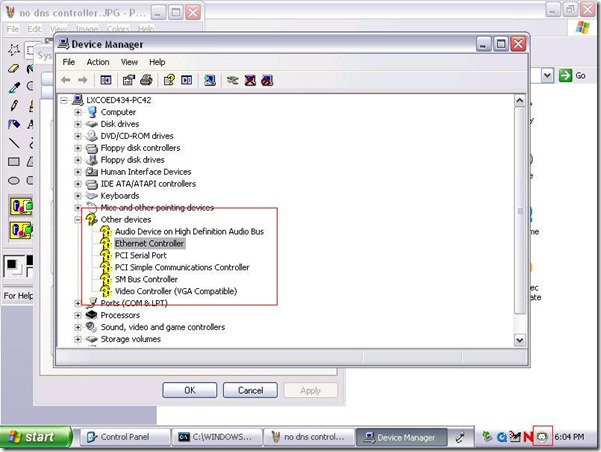Archive
Using the MS-Word Quiz Template (and the MS-Excel subtitles spreadsheet)
Part I: quiz_dot_create_excel: Watch a screencast on How to ready target language subtitle source material for the quiz template:
|
0,00
|
Working with subtitle material from the source: time coding is not correct
|
|
1,40
|
spreadsheet formulae can fix the subtitle time codes
|
|
2,00
|
why using DVD chapters as learning units
|
|
2,20
|
filtering on chapters in the DVD
|
|
3,00
|
ready to copy paste the filtered learning unit text data into the quiz template
|
Part II: Watch a screencast on How you can apply your pedagogy with ease to a text and transform the same to a quiz, and how the student benefits from both
|
0,00
|
start quiz from word template (on file share)
|
|
0,35
|
paste text data, e.g. for listening comprehension, e.g. from target language movie subtitles
|
|
1,15
|
create markup from pedagogy
|
|
3,14
|
generate quiz from markup : parenthesis 1 {helpful hint}, parenthesis 2 [correct answer]
|
|
3,35
|
closing and saving the quiz, receiving a summary
|
|
3,55
|
create a backup
|
|
4,00
|
open the quiz to test the quiz from student perspective
|
|
4,30
|
what opening information the student receives
|
|
5,00
|
how the student inputs answers and receives feedback
|
|
5,20
|
language learning lookup menu , after pausing the quiz
|
|
6,30
|
or double-click words to look them up in the default dictionary for the set language
|
|
7,10
|
how the student resumes the quiz
|
|
7,20
|
how the student closes the quiz
|
Part III: Watch a screencast on How you can revise your pedagogy
|
0,15
|
open the quiz, enable macros
|
|
0,30
|
unprotect the quiz
|
|
0,45
|
office 2003: tools / macros / macros
|
|
1,00
|
now you can edit your pedagogical markup
|
|
1,10
|
regenerated the altered quiz
|
Calendaring: How the LRC publishes schedules for viewing
-
This is how we can publish the LRC drop-in tutoring schedule from MS-Exchange for viewing online:
-
We have 1 calendar per language tutored in the MS-Exchange public folder: All Public Folders\Languages\COED 434 (LRC).
-
Each calendar for each tutoring slot has an appointment. Put restrictions (e.g. “1201/2 level only”) in the appointment title, tutor name in the notes field (the language tutored appears in calendar title itself).
-
Publish each calendar to office.com as described in the MS-Outlook help: In Calendar, in the Navigation Pane, under My Calendars, select (1) one calendar checkbox, go to (2) Ribbon “home” / section: “share” / dropdown: (3) “publish online” / item: “Publish to office.com”, like so:
-
In window: “Publish Calendar to Office.com” / section:”Detail”, choose “limited”, like so:
-
Make sure the permissions are set for anybody to subscribe, like so:
-
When MS-Outlook offers you to notify other users of this published calendar, email it to me and to yourself.
-
For now, subscribe to all published tutoring calendars in MS-Outlook 2007, using the link in the email to yourself
-
In MS-Outlook, select all published calendars, overlay them, and make a screenshot of the result (note: there should be only titles, no details).
-
On the LRC website tutoring calendar page, post the screenshot with the title “Snaphot of the calendar””. Leave the text for any exceptions from recurring events.
-
Add as instruction “How students can subscribe to the live calendar: https://plagwitz.wordpress.com/2011/02/24/calendaring-how-students-can-view-the-lrc-schedules/”.
Calendaring: How students can view the LRC schedules
- As of Fall 2011, this is obsolete. View instead the new and improved procedure.
- Calendars you can subscribe to:
|
Ind.Instr.Spanish |
webcal://calendars.office.microsoft.com/pubcalstorage/6d826ffz2216669/COED_434-Tutoring-Spanish_Calendar.ics |
|
Tutors French |
webcal://calendars.office.microsoft.com/pubcalstorage/6d826ffz2216669/COED_434-Tutoring-French_Calendar(1).ics |
|
Tutors Russian |
webcal://calendars.office.microsoft.com/pubcalstorage/6d826ffz2216669/COED-434-Tutoring-Russian-2_Calendar.ics |
|
Tutors Portuguese |
webcal://calendars.office.microsoft.com/pubcalstorage/m8qcbqfz1289583/COED-434-Tutoring-Portuguese_Calendar.ics |
|
Tutors Japanese |
webcal://calendars.office.microsoft.com/pubcalstorage/m8qcbqfz1289583/COED-434-Tutoring-Japanese_Calendar.ics |
|
Lab Assistants |
webcal://calendars.office.microsoft.com/pubcalstorage/6d826ffz2216669/COED_434-Lab_Assistants_Calendar.ics |
|
Director Free/Busy |
webcal://calendars.office.microsoft.com/pubcalstorage/m8qcbqfz1289583/Plagwitz_Thomas_Calendar.ics |
- How?
“You can subscribe to published calendars if you use a program that supports the WebCal protocol, such as Outlook, Windows Live Calendar, Google Calendar, or Apple iCal” (MS-Office online Help), as well as Yahoo Calendar.
Is Windows Live Calendar available to everyone with a Windows Live ID?
Yes, the Windows Live Calendar is available to all Windows Live ID accounts. To learn more about setting up and maintaining your calendar, open Windows Live Calendar Help. (Microsoft Live Services for Moodle User FAQ)
Windows Live ID = UNCC Live@edu ID
Using the “webcal://”-links (to be posted also on the LRC website), students will be able to view live LRC schedules from live@edu (and many other applications that support the iCalendar format, like listed on
http://blogs.office.com/b/microsoft-outlook/archive/2007/08/08/publishing-a-calendar-using-office-online.aspx or here):
-
Application
Publisher
Open Source Applications Foundation
Novell & GNOME
Facebook.com
Google
iCal and iCal Server
Apple Computer
The Kontact Team
IBM
Microsoft
Microsoft
Microsoft
Microsoft
Sun
Zimbra
-
How to set this up, taken from the Windows Live help:
-
Sign into Windows live (or later live@edu) with your Windows live (or later live@edu) ID.
-
On the toolbar, go to Calendar.
-
Click Subscribe.
-
Select Subscribe to a public calendar, and then, in the Calendar URL box, paste the “webcal://” link from the LRC website for the tutoring hours or other LRC schedule that you want to keep an eye on. You begin the link either with “webcal:” or “http:”. Note, however, that trying to subscribe to “webcalS” will result in this error:

-
In the Calendar name box, type a name for the calendar.
-
Next to Color, select a color for the calendar.
-
Click Subscribe to calendar, and then click Done. Result:
- This calendar will be live, i.e. every subscriber will see any updates the LRC makes (like for late-breaking changes and cancellations of tutoring hours). Note however, that synchronization is not instantaneous. Give it up to 30 minutes, under normal circumstances.
How to view non-displaying video files on Windows XP, using VideoLan VLC player
Not an uncommon sight when trying to play video files, given that Windows XP is an 11-year old operating system:
It may come as no surprise that Windows XP -despite a number of upgrades of its built-in Windows Media Player application -, lacks native support for newer video codecs (= what the computer needs to understand the compression of video data, does not map 1-to-1 with video file formats. Video codec support in Windows 7 has been much improved).
If you run into the common problem that, when trying to play a video on your computer, only the audio displays, try downloading, installing and playing the freeware, open-source, cross-platform VideoLan VLC player from here.
If VideoLan cannot display your video either, download, extract, start and open the video with this utility from here , to diagnose which codecs your video files uses, like so:
You may find it easier to pass only this codec information to local IT support than the actual video source file. However, before trying to install missing video codecs from unverified internet sources, make sure to consult local IT support (a lot of malware is distributed with video codec packs).
Video mirroring bug on dual screen systems, and a workaround
System: Vista 64-Bit SP2;
Monitors: 2 23’’ LCD screens, side-by-side in portrait mode, with Windows extended to secondary screen.
Video Card: Nvidia 9600GT
Driver Version: 8.17.12.5896 Microsoft windows hardware compatibility publisher
After downloading this driver from Windows Update, I noticed that when spanning a video window (observed in Windows Media Player and LC VideoLan; and codecs: MPEG-2, DivX 5.x/6.x, XviD ISO MPEG-4, H264), mirrors the image (wn Window mode; full screen mode unwilling to span both monitors anyway), like so:
Moving the mouse pointer over the video image (player window is not sufficient), however, fixes the issue:
A bit of a nuisance, but no newer driver has been released yet on Windows Update, so I decided to work around the issue like this .
Chinese: Character Input: Stroke order: How to learn
Chinese characters are written in a stroke order (which differs for traditional, simplified, and Kanji). This convention is useful for memorizing characters, but also aids handwriting recognition software, and can be used for looking up Chinese characters.
Some free tools that aid in learning stroke order during SLA:
The tool I remember from supporting my first Chinese program a long time ago in Iowa where also Ted Yao’s Integrated Chinese (Cheng & Tsui) was used, is the Bihua project which lets you search by number of strokes, and displays stroke order animation in the results by means of QuickTime videos. Note that links to the corresponding chapters of Integrated Chinese are included in the results:
http://www.csulb.edu/~txie/azi/page1.htm has animated GIFs to teach the stroke order.
http://lost-theory.org/ocrat/chargif/ is also based on animated gif, but the animation is a bit easier to follow since the current stroke gets highlighted, and you can search for characters.
There is some more animated gif material as overview in wikimedia: http://commons.wikimedia.org/wiki/Category:CJK_stroke_order
If you teach simplified, this Taiwanese education ministry website will be of no use to you: http://stroke-order.learningweb.moe.edu.tw/home.do , but maybe the Hong Kong version for primary education is of use for your students, esp since it is partially in bilingual English: http://www.edbchinese.hk/lexlist_en/index.htm
Practice memorization with Google pinyin IME which allows you to look up characters by strokes: “This allows you to input Chinese characters not only by using pinyin but also by using strokes if you do not know how a character is pronounced. First, press “u” to enter the stroke mode. Then use “h” for heng, the horizontal stroke, “s” for shu, the vertical stroke, “p” for pie, the left falling stroke, “n” for na, right falling stroke, “z” for zhe, the turning stroke, and “d” for dian, the dot, to input a Chinese character according to its stroke order. Among these strokes, “n” and “d” are the interchangeable. For example, if you want to input 火, then you press “u” first, and then press “dppn” or “ nppn.” A character often appears before you finish keying in all the strokes. For examples, 煅 appears when you key in “udppdps” without the need to input all the strokes.”
Some non-free tools include the Chinese Character Stroke Order Animator and eStroke (singe license expensive, price comes down to about $35 per seat for a 30 seat site license which may be a good size for a language center)
Animated Gifs and other video-based teaching tools may be a bit to non-interactive, and also too fast (but could be slowed down). Even better would be a pen- or touch-enabled software that allows the learner to practice the stroke, following guiding lines. Unfortunately, pocketChinese which would fit the bill ((on Java enabled phones) seems to not have been updated in almost 3 years.
Wireless voice recorder
The college’s infrastructure offerings now include a wireless-voice-recorder.
The setup consist of a Sony-voice-recorder-pcm-m10, a lavalier microphone, audio-technica freeway-atw1201-transmitter and audio-technica r200-transmitter.
I made these photo and audio materials during a test.
The test audio demonstrates remaining problems with
- mono recorded through micro, stereo expected by recorder
- the transmission breaking up after 60 paces distance (static, then recording stops entirely – I cut that part at the end)
If you cannot make out the person recording in the panoramic photo of the hallway, that can give you an idea of the suitability of the recorder for e.g. large lecture halls.
Bringing 4 bad computers back into the fold: GhostClient update in spite of bad image
The reason why we cannot join these computers to the domain is simple:
The old image we installed in the last installment of this series does not seem to be for the LRC: it does not contain the right drivers for basic hardware, including Ethernet controller, comes up frozen and keeps booting with warning “Windows did not start normally”.
Steps to take to work around this on each of the PCs:
- Boot thawed.
- Changed the computer name from System Properties / tab: Computername
- Install the Ethernet Controller driver INTEL_825XX-GIGABIT-PLATFORM_A04_R272000.exe which I downloaded from DELL, using the service tag, from the driver CD which I burnt.
- Reboot, the PC picks up an IP similar to the ones that the Ghost console can talk to.
- Insert a thumb drive and go to control panel / administrative tools / computer management / disk management , change the thumb drive letter to H:, exit (otherwise ghost client installer will fail if it does not see the home drive on the domain.

- Insert the ghost client upgrade CD I made earlier. Since autorun is disabled in this configuration, browse to \ghost\ghostclientupgrade.bat, and execute this.
- The computer reboots. Once it is back up, check, by hovering over the ghost client icon in the notification bar, whether the ghost client points to the ghost server IP.
Mine did: The Ghost console shows it as “connected”, and the Deepfreeze Console could reboot it thawed.