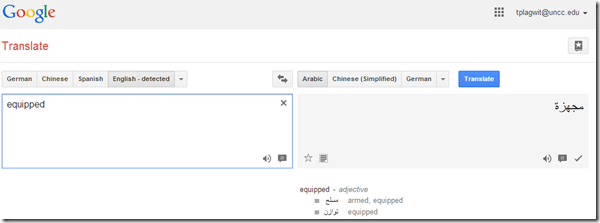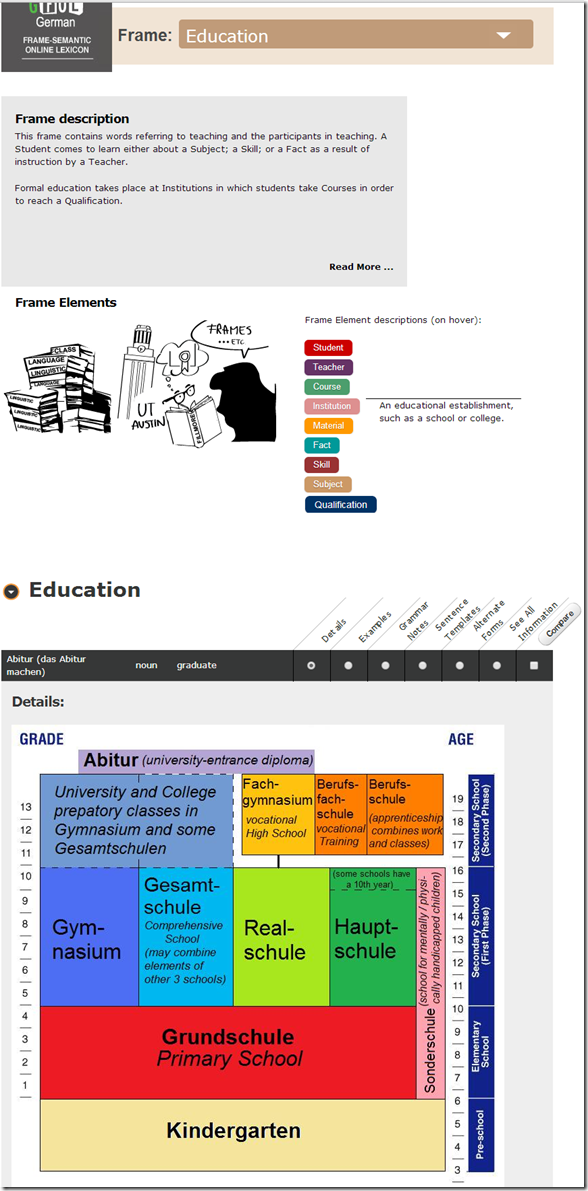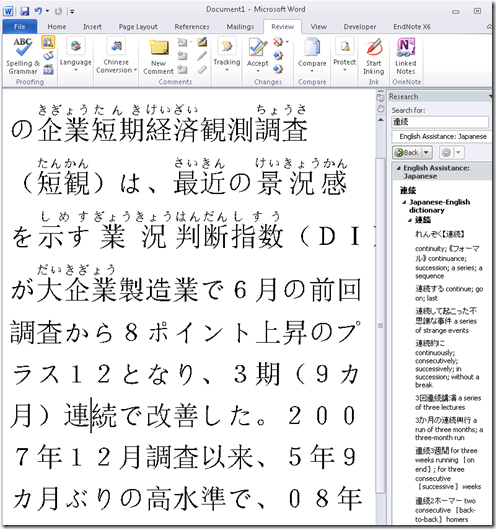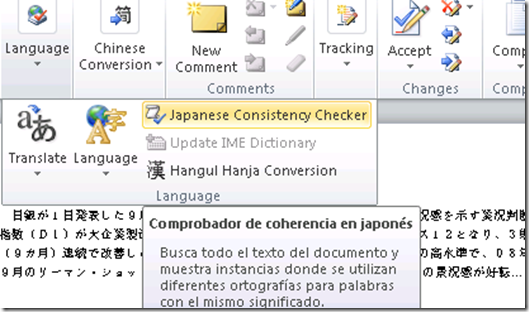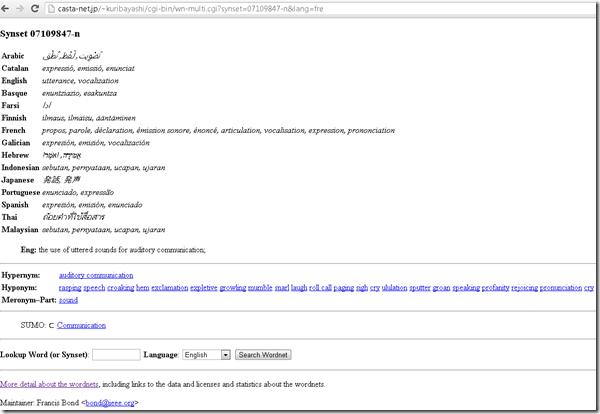Archive
Digitales Wörterbuch der Deutschen Sprache dwds.de
If you can handle – or actually prefer the increased stimulus of – a monolingual dictionary resource, this one looks nice – with its parallel display of dictionary entries, etymology, common collocates, and empirical use in KWIK format – and well-founded: Based on the Wörterbuch der deutschen Gegenwartssprache (WDG) and providing access to many corpora that document empirical use (including frequency and longitudinal information) of the language – modern German, including spoken language and many newspapers, altogether comprising about 1.75 bn words.
How to install and use a free dictionary/encyclopedia app in MS-Word 2013
Installing is easy (our example is Wikipedia): Right-click a word, pick “define” from the context menu, the click download in the side pane for the app you choose.
Usage is also easy: To look up phrases, select, right-click and choose define: 

To look up individual words, you can also just double-click the word: 
To install more dictionaries after the first one, click Insert / Apps for Office. 

You can search for your L2 (too many to list): 
But I cannot lemmatize (ouch): ![]()
I found out that when I go to Insert/ My Apps/ See all :  , I can show more than one app in the side pane.
, I can show more than one app in the side pane.
However,how o I change the default lookup that happens on double click on a word?
A first look at the Google Dictionary extension for Chrome
- We
- have not pre-installed in the LRC (for that the extension would need to be more manageable by the teacher during face-to-face classes, which include exams),
- but can (with some reservations) recommend the Google Dictionary extension (even though it is only available for Chrome). Here is why:
- Google dictionary extension provides an interface to Google define and translate
- that is convenient (as quickly accessed like glosses) for reading activities in many languages (Q: is the privileged word sense displayed here intelligently chosen?)
- while (for some languages more than for others) providing access to additional word senses, usage examples and historical background information
- Interface 1: Tooltip,
- for English with audio
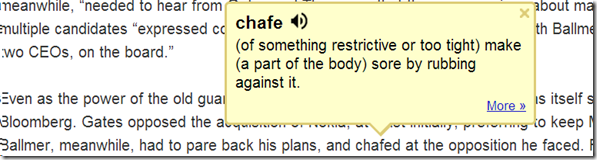
- for other languages without audio (even though audio pronunciation may be available in Google translate for that language):

- convenient access (I have been loving the tooltip interface since Google toolbar days)
- limited, but useful information,
- Interface 2 (“more”)
- For English, a click on “more” leads to the Google “define”search operator (the related etymology search operator has been reviewed here before):

- Interface 3: unfold the search results by clicking on the down arrow at the bottom to access additional information:
 =
=
- additional word sense entries
- historical:
- etymology
- frequency data
- translation/dictionary entry:
- for our learners of languages other than English, the translation appears right in the tool tip, see above;
- for our ESL learners, this seems a few too many steps for accessing this information, although a monolingual dictionary is useful in many instances also.
- For English, a click on “more” leads to the Google “define”search operator (the related etymology search operator has been reviewed here before):
- For languages other than English, a click on more leads to Google translate, which (should get its own article, but for what it is worth) can be
- more limiting than “define”: While you are given multiple word senses for
- for many languages the results are much more limiting:
- for English with audio
- Still no per-user tracking? Here it would make sense for the user.
German Frame Semantic Online Lexicon
“The German Frame-based Dictionary is an attempt to apply the linguistic theory of Frame Semantics to the language classroom”, and is “based on the German FrameNet at the University of Texas at Austin, a digital archive of how German words are used in real life contexts”. How to Use the German Frame-based Dictionary.
Example Frame pagE:
The Frames available are limited, but instructive samples which can help the naïve user with dictionary use: 
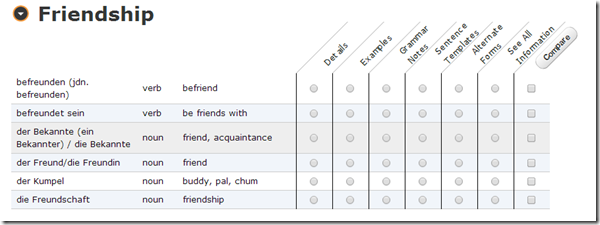
There are also some Arbeitsblätter, but only a few: 
(On the occasion of Charles Fillmore’s death).
Google etymology feature
- Etymology information has been added to Google end of August, still need to review this more closely (other languages supported?), but for now:
- Type “etymology” followed by the English word to get the Etymology (and unfold the arrow below to get additional dictionary information, including historical frequency)

- Of course this feature cannot replace a historical legal dictionary, but I what I was looking for was the juxtaposition with “freeman” in English feudal history, which I would have liked to find a reference here to also
- Etymology does not seem to be supported if I type “Etymology Schmetterling” (or “Etymologie Schmetterling”), the feature does not come up. It does if I type “etymology butterfly", however: Is this right?! The next thing which is missing (and this reminds me too much of how our students use Google translate) is the admission of that these explanations are theories which are contentious, and should be debated:

Japanese Language Tools (Proofing, dictionary, furigana) in the LRC MS-Office 2010 installation
- Even if not showing in MS-Word’s Language selector),
-
There are these tools:
-
Furigana:
Bab.la.com: Arabic–English Online Dictionary
Bab.la features: easy lookup (1,2,3), and for each lemma: grammar information (4), synonyms (5, with lookup (6)), usage samples (7), pronunciation help (8: audio, but not IPA), reverse lookup (9).
And an example for the reverse lookup:  .
.
In short, this is a real dictionary, unlike Google Translate, which is amazing in itself, but often misused by language learners. Unlike Google Translate, Bab.la helps with lookup by Arabic letter, but does not come with a phonetic transliteration to make it usable with a Roman letters keyboard. Fortunately, the LRC features to phonetic transliterators integrated into Windows: MS-Maren and Google Arabic Input.
Multilingual WordNet search interface
Covers a subset of the languages supported by the LRC. Based on Wordnet which is rather than a dictionary for human consumption, a machine-readable semantic network, but here is one of its machine-generated applications.