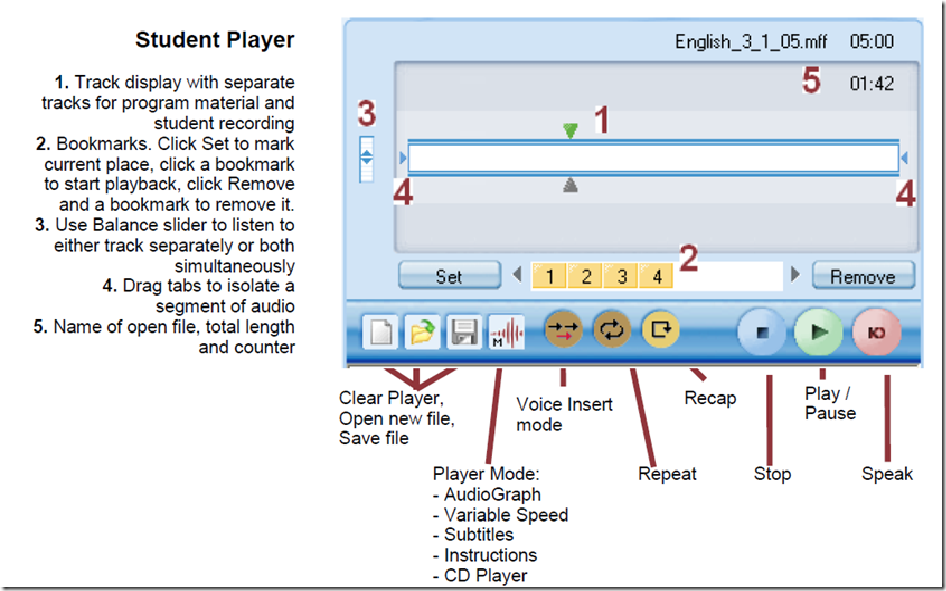Archive
Keyboard overlay stickers improve foreign character writing support in the LRC
Some non-western, but character-based languages benefit from having keyboard overlay stickers installed. Here is a list of what the LRC has:
| Amount | Languages | installed@ |
| 3 | Arabic | 1 list. station, 2 rightmost computers in the front row of the left (teacher perspective) half of the main classroom |
| 2 | Farsi | 2 rightmost computers in the middle row of the left (teacher perspective) half of the main classroom |
| 1 | Greek | 1 list. station |
| 3 | Russian | 1 list. station, 2 rightmost computers of the rear row of the left (teacher perspective) half of the main classroom |
Here are photos of the Arabic and Cyrillic keyboards:
We installed the stickers, so that they reflect the software layout of the keyboard that you get when choosing the respective language from the international toolbar. Note that the letters marked in red on the Cyrillic keyboard picture below are not supported by the Russian keyboard layout:
Since only one set can be added to any existing physical keyboard, the teacher computer keyboard can not have an overlay. The student computers with overlays are the listening stations and computers 6,7,12,13,18,19 on the LRC layout map.
Remember that the On-screen-keyboard software remains accessible at all PC’s through clicking “Start”, “Run”, typing “OSK”, clicking "OK".
Example where you can get your own keyboard overlay stickers.
Grouping students using Sanako Study 1200 “sessions”
This sccreencast on grouping with Study 1200 demonstrates:
|
0:00
|
left activity pane – button:add
|
|
0:25
|
right classroom layout pane – click or drag frame
|
|
0:50
|
the effects of grouping
|
|
1:05
|
bottom link: show corridor
|
|
1:25
|
moving between session/groups with context menu (not shown)
|
|
1:30
|
You may have to start/end the current activity from the activity pane first
|
Sanako Study 1200: Student Basics I: The Screenshots
The basics, as found in the Sanako documentation. For a 5-minute student orientation, see: Student Basics II: The Screencast. For the teacher, see teacher cheat sheet.
Sanako Study 1200: Student Basics II: The Screencast
This screencast covers the basics of Study 1200 for students
For a quick guide to the Student interface, see Student Basics I: The Screenshots
MS-Expression Encoder 3: Workaround to force video cropping
In MS-Expression Encoder 3, the video cropping feature in the “Enhance”tab is broken, unless you use the workaround for cropping in this screencast.
First impressions: NC-LOR, the North Carolina K-20 learning materials repository
This web site collects state-wide learning resources. Contained are also the NC-net (“Network for excellence in teaching”) submissions: “The purpose of the North Carolina Network for Excellence in Teaching is to share professional development resources statewide. This helps avoid duplication and encourages replication of best practices. The Resource Exchange offers your college the opportunity to showcase and share its best professional development resources and teaching tools.”
NC-LOR is based on TheLearningEdge’s equella, one of the erepository software systems that I have managed learning materials in.
NC-LOR training materials are hosted on WordPress. Of special interest to us should be the Moodle integration: “How to Use the NCLOR with Moodle 1.9.x (4.1): This tutorial should be reviewed by faculty of institutions who use Moodle as their course management system. This tutorial includes topics like: defining LMS integration, deciding what type of learning activities to put in a course, understanding how to use Moodle with the NCLOR, understanding how to update item links and information on learning object creation”. However, UNCC has not implemented NC-LOR integration as of yet:
Even without the Moodle integration, while students can access NC-LOR materials only from within Moodle, as member of the UNC system, you can either browse NC-LOR as a Guest, or ask for a Contributor account, my request had a turnaround of only a few minutes. Once you have a contributor profile, you can subscribe to receiving workflow updates from within your profile:
However, what I would like to see, but cannot find is the capability to subscribe to an RSS-feed which notifies me of updates of new submissions in a certain subject-“folder”.
The most important subject folders for LCS and ELTI are here:
There are only about 120 resources (snapshot at bottom) in the root folder, mostly links (reminds me that around 2000, I managed about a 1000 language learning links in a self-adapted PERL-CGI repository…) to freely available internet resources most of which should be in subfolders which, however, are empty.
This may be indicative of a number of typical problems I have encountered with learning materials repositories.