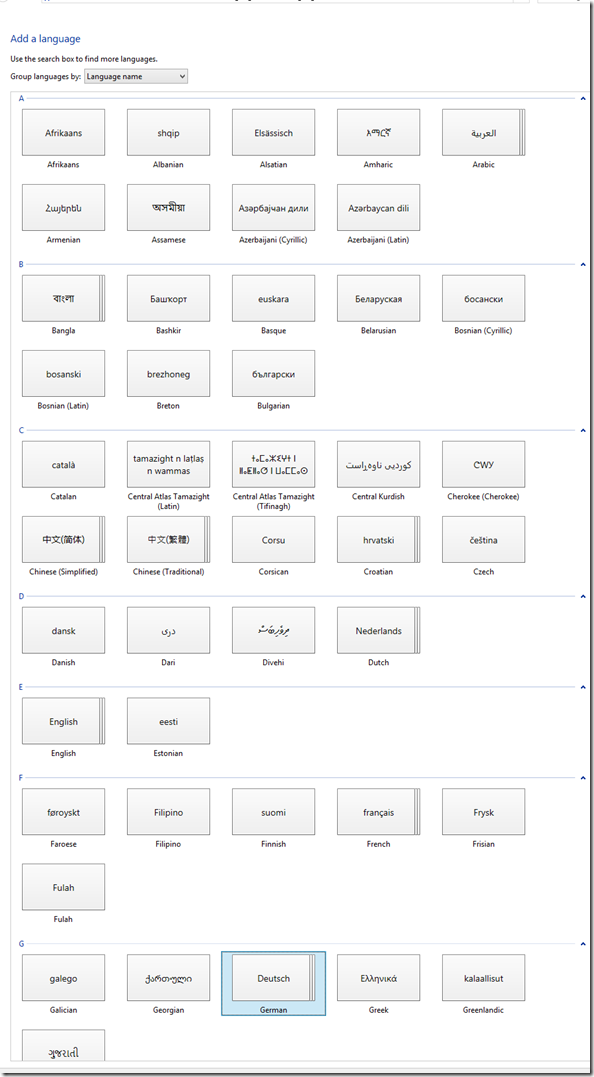Archive
Posts Tagged ‘ms-windows’
How to unstick the ALT key in KRDC RDP sessions
2015/03/15
Leave a comment
Categories: e-infrastructure
kde, krdc, linux, ms-windows, rdp
How speech recognition speaking practice integrates with LRC activities for oral practice, assessment and ePortfolio
2014/09/12
Leave a comment
- My use of Windows7 Automated Speech recognition in 7 languages integrates with
- other LRC activities for oral practice, assessment and ePortfolio.
- A lower-key and more frequent homework assignment
- than our Kaltura student presentation webcam recordings NRBFS (using a URL shortener, as in http://goo.gl/NRBFS),
- and with better feedback than our voice-insert recordings with Sanako mV1DR,
- these homework assignments prepare for in-class assessments
- All except Kaltura (incompatible with Mahara) also produce language learner ePortfolio pieces.
Protected: Example 4: Speech recognition tutorial and voice training in Japanese on Windows 7
2014/09/07
Enter your password to view comments.
Categories: clinics, e-languages, Japanese, Speaking
7, ms-windows, speech-recognition
Protected: Example 3 of Speech recognition dictation exercise in Spanish on Windows 7
2014/09/07
Enter your password to view comments.
Categories: e-languages, Spanish, Speaking, workshops
7, dictation, ms-windows, speech-recognition
Protected: Example 1 of speech recognition dictation exercise in Spanish on Windows 7
2014/09/07
Enter your password to view comments.
Categories: e-languages, Spanish, workshops
7, dictation, ms-windows, speech-recognition
Protected: Example 2 of Speech recognition dictation exercise in Spanish on Windows 7
2014/09/07
Enter your password to view comments.
Categories: e-languages, Spanish, Speaking, workshops
7, dictation, ms-windows, speech-recognition
How to change the display language and speech recognition language on Windows 8 computers
2014/09/07
1 comment
- I seem to be getting a lot of hits on this post for Windows 7 where the globalized language features are still limited to Enterprise and Ultimate SKU (and especially not available in Home and Home basic which most language learning users will work with).
- Windows 8 to the rescue, as per Steven Sinofsky’s blog post:
- Or if you need a visual step-by-step, here is me adding German to English on Windows 8.1 Professional:


Categories: e-languages, os
8.1, display-language, foreign-language-character-input, ms-windows, speech-recognition
How to add control of student sound/recording volume, sidetone, restart, and more to a Sanako Study 1200 environment, using the Launch Program feature and AutoIt
2014/08/22
1 comment
- UPDATE: A Windows7 (and Vista) version – which also uses a simplified deployment mechanism – is in the works, check back for a new post here.
- In refining our Sanako classroom setup, we improved the control, that the Sanako Study 1200 affords the teacher over the student clients in the computerized classroom,
- by extending the built-in Launch Program feature
- with custom-made executables (realized in AutoIt V3) that can control the volume (here on Windows XP SP3).
- This it how it works: Launch any of the programs (what each does is in its name) to any individual/group of students or the entire class in order to do any of these things on the student computers that the Sanako out of the box does not allow you to control, and that I often wish I could do when teaching language classes in a Sanako (or other computerized classroom management system) environment, like
- controlling the volume of what the students
- hears
- records
- turning the student sidetone (= echoing back the student microphone into the student headset) on and off
- starting/pausing Windows Media Player
- launching/closing quiz files in MS-Word
- restarting an entire (misbehaving) student applications
- controlling the volume of what the students
- Here is what we have:

- Here is how using what we have looks like:

- You can now request the download of these language lab enhancing programs, including source code, here.