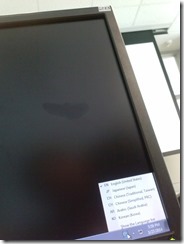Archive
Archive for March, 2014
How to manage balance on stereo audio using Audacity, Sanako student recorder, or any audio player on Windows
2014/03/31
Leave a comment
- For language lab use, stereo is more important than usual, since the channels may carry source versus translation/interpretation, L1 versus L2, teacher versus student, model versus imitation and so forth.
- You can choose which channel to listen to by adjusting the balance for stereo playback.
- In the Sanako Student recorder (free for all), click here:

- In Audacity, click here::

- From any other player on Windows, hold Win-key and press R, type mmsys.cpl, on tab playback, double click the speaker you are outputting to, and on tab levels, change “Balance”:

Categories: audience-is-students, audience-is-teachers, digital-audio-lab
7, audacity, audio, balance, grading, sanako-study-1200, stereo, student.exe, windows
First steps with the teacher-training-setup for Sanako Study 1200 v7 in a deepfrozen computer lab environment
2014/03/31
Leave a comment
- I remember a time when the vendor travelled onsite to provide faculty induction into the Sanako Lab300, they set up the student PCs with a special version of the tutor software that multiple faculty could gain hands-on experience during a workshop.
- I have sorely missed this facility during my own 8 years’ of experience training faculty in using the successor product, Sanako Study 1200. No longer: With Sanako 7, Sanako provides to the digital audio lab manager an installer that sets up a similar environment for faculty in a Sanako Study 1200 lab. Below are some observations how to get this to run what should be a fairly typical HE language lab environment
- Install, in frozen state, as admin:
- Uninstall Sanako student recorder from appwiz.cpl
- Install "S:\COAS\LCS\MYDEPT\LRC\Secure\software\Sanako\7\TeacherTrainingSETUP.EXE" (right-click, run as admin)
- Is mostly hands-free, but I’d prefer an MSI with a /quiet install option, then I could automate that.
- One could write AutoIt script compiled to .exe that uninstalls student recorder? Need to know the msicache location ?
- Neither Uninstall of student recorder nor install of teacher-training-setup require a restart - is suitable for installation on otherwise frozen lab installation
- Additional setup required:
- I got an error about corrupt student settings file, but it worked.
- Loading students from "corridor"
- On unfrozen office computer, I got an error about student settings corrupt, but teacher could load students
- On frozen lab computer, I get no error, but teacher does not see students, although 5 have been started – Is an original student settings hanging around?
- After tutor setup (do not require tutor login) and restart, I get this error on the tutor:

- And this crash of the student:

- But now is see these signs of success :
- We have to unblock tutor in firewall twice:
- Set Collection path:
- Initiate a homework collection , set collect path to a suitable folder (here S:\COAS\LCS\LRC\sanako\student).
- Not needed for audio collection.
- Other observations:
- Uses file download, not stream audio, to students: You can see the tutor and the student applications at the same time, monitoring the effects your tutor operations would have in the classroom
- Remote control:
- Note that screen sharing will switch aero off on your computer
- Note that button:"collaborate" does weird things to your mouse, make sure you can even get back to the button:"monitor" to turn it off.
- Setup TeacherTrainingSETUP for each workshop participant.
- The msi packages contained in teacher training setup as of Fall 2013, in case you ever get around automating the installer using AutoIt that you can deploy it from teacher station instead of having to touch each machine, please share:

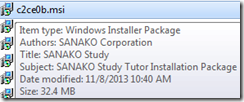

- The msi packages contained in teacher training setup as of Fall 2013, in case you ever get around automating the installer using AutoIt that you can deploy it from teacher station instead of having to touch each machine, please share:
MS-Exchange and Outlook enable managing scheduling of 100+ functional resources
2014/03/31
Leave a comment
Also, it is easy to manage calendars by group calendars, e.g.
Creation of calendar groups is also easy via the outlook address book:
It is Outlook (Desktop) currently only (not Exchange 2010 OWA) that allows for High-level Reporting. And even here, there are limitations:
"Server busy" error from Windows 7 speech recognition?
2014/03/28
Leave a comment
- Problem: We see this error frequently, on various LRC PCs, when logging in.

- Root cause: It looks like this is a speech recognition related error on the LRC PCs. Now that I am testing speech recognition on my office PC, I am seeing this error there also when starting speech recognition (together with a slowdown – not sure what is cause and effect there).

- Workaround: Not auto starting Windows 7 speech recognition, but having users launch it form the desktop when needed, should alleviate this problem.
- Resolution: Still investigating.
Categories: e-languages, Glitches&Errors
7, image2014spring, speech-recognitionwindows
Watch how to start voice training of Windows speech recognition–the ultimate training…
2014/03/28
Leave a comment
…using animated GIFs. Slower? Click 0.50sec, 0.50sec, 0.75sec, 1sec, 2sec, 3sec, 4sec, 5sec, 6sec, 7sec, 8sec, 9sec, 10sec.
Categories: audience-is-students, e-languages, os, training
speech-recognition, voice-training, windows-7
How to record a screencast and submit it to the Sanako teacher – the ultimate training…
2014/03/28
Leave a comment
…using animated GIFs. Slower? Click 0.50sec, 0.50sec, 0.75sec, 1sec, 2sec, 3sec, 4sec, 5sec, 6sec, 7sec, 8sec, 9sec, 10sec.
Categories: animated-GIFs, digital-audio-lab, e-languages
ms-community-clips, sanako-study-1200
Input languages missing on PC21 to PC31
2014/03/27
Leave a comment
Categories: Glitches&Errors, os, Writing
7, image2014spring, windows





![clip_image004[5] clip_image004[5]](https://plagwitz.files.wordpress.com/2014/07/clip_image0045_thumb.jpg?w=600&h=523)
![clip_image002[5] clip_image002[5]](https://plagwitz.files.wordpress.com/2014/07/clip_image0025_thumb.jpg?w=600&h=364)
![clip_image006[5] clip_image006[5]](https://plagwitz.files.wordpress.com/2014/07/clip_image0065_thumb.jpg?w=576&h=326)
![clip_image007[5] clip_image007[5]](https://plagwitz.files.wordpress.com/2014/07/clip_image0075_thumb.png?w=600&h=213)