Archive
Posts Tagged ‘rss’
Solved: Moodle RSS feed not updating
2014/02/27
Leave a comment
- Here is what I see in my Moodle course:
 (in IE9, also tested in Chrome).
(in IE9, also tested in Chrome). - Here is how Moodle’s RSS feed is configured:

- If I click on this link, this is the current feed status in IE feed display:

- The last displayed article is not even visible on this page anymore – I “lost” 50 posts, and more in Moodle – what am I missing ?
- Doh. I and the (I find: clumsy) way RSS-feeds have to be configured in Moodle meet again: You RSS feed list may be correct, but then you also need to select the right feed to display.

Categories: e-learning, Glitches&Errors, lms
moodle, rss
Scraping RSS of online actualités for language learning materials production
2013/03/24
Leave a comment
- The capability of RSS-news feed integration of foreign language news may be standard now in most LMS, but was not in 2002 (not even having an LMS was standard, I had to build my own while it took the university a few more years to adopt Blackboard as I had recommended in 2000):

- But RSS-feed display is skin-deep and, even in extensive-reading pedagogies, not sufficient for integration into teaching and learning which requires more post-processing.
- At a recent Digital Humanities Unconference, I was asked how I had “scraped” (RSS-scraping was chosen since it easier than screen scraping, for RSS is devoid of most markup, as long as it validates) into a SQL-server database. Here are some code-snippets to get you
- from the web

- into the database:



- The scraped plain text in the database can form the foundation for post-processing for SLA-purposes, see e.g. glossing for reading comprehension facilitation or question generation with the trpQuizConverter for
- from the web
Categories: Reading, service-is-learning-materials-creation, service-is-programming
2003, c#, news, rss, SQL, vs.net
LRC training animated-gifs
2013/03/18
Leave a comment
- This link gives you a nice overview list of the LRC animated gif’s for training.
- Chrome users need to install this first, still can view get only a subset.
- Neither Chrome nor Firefox offer a search-within like Internet Explorer.
- They are meant for display on the left lrc teacher station screen.
- whether you display them as student training material on the projector
- or display them as guidance for yourself
- Did you miss something?
- I also made clickable versions that you can hand-browse (more control. More effort also).
How to stay up to date by receiving RSS like email newsletters in MS-Outlook– explained in a single screenshot
2012/10/10
Leave a comment
Yes, Chrome, you too can display my RSS feeds nicely…
2012/06/29
Leave a comment
… if you install this extension made by Google themselves (who, I think, should include this RSS feed display extension in the default Chrome distribution):
No comparison with Internet-Explorer’s feed display, but much legible than the XML code display Chrome defaults to:
How to stay up to date by receiving RSS like email newsletters in MS-Outlook
2011/11/21
Leave a comment
- Why subscribe?
- RSS is a great way to get your information both fast and filtered.
- For advanced filtering of RSS feeds, try Yahoo Pipes.
- However, WordPress makes this even easier by allowing for a wealth of atomic searching and filtering options. Choosing the right template (and content strategy), if you click on any of the linked items in either the category list or tag cloud on WordPress,


- the resulting page will include an RSS link
 , or simply add “/feed” to the URL of your category, tag or even search result page, to get a feed that you can subscribe to.
, or simply add “/feed” to the URL of your category, tag or even search result page, to get a feed that you can subscribe to.
- How to subscribe?
- MS-Outlookmakes subscribing to RSS more convenient since you do not need to go to a separate application like an RSS-Reader. Read your RSS with your email, think of the RSS feed as an email list, but personalized to your interests.
- For historical reasons, I still use Google Reader, but I rely on Outlook’s advanced automated content download (including full text posts and multimedia attachments) and well-understood archiving, search and export features to not miss podcasts which I want to collect for potential use as teaching content:
 When Outlook fails, as with some RSS formats, you can still try and resort to the Internet Explorer Feed store:
When Outlook fails, as with some RSS formats, you can still try and resort to the Internet Explorer Feed store: 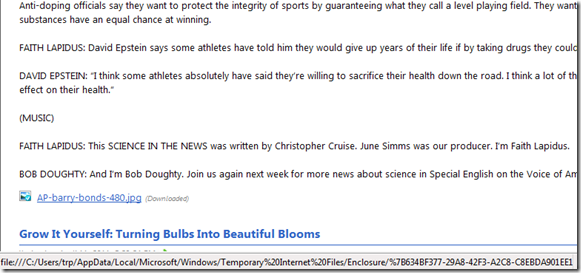
- If you use OWA: you can read feeds, but not add them through the OWA interface. If you are staff, you can still add them in Outlook first. If you are a student and restricted to NINERMAIL, you need to use a different feed reader. I recommend the free web-based Google Reader.
- MS-Outlookmakes subscribing to RSS more convenient since you do not need to go to a separate application like an RSS-Reader. Read your RSS with your email, think of the RSS feed as an email list, but personalized to your interests.









