Archive
Archive for the ‘recording-software’ Category
How a teacher can easily grade a NanoGong audio recording assignment in Moodle
2013/10/17
Leave a comment
- Similar to grading video recording assignments with Moodle Kaltura, You can enter in 2 ways:
- By clicking on the assignment like your students:
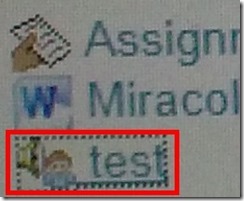
- Or by clicking on Activities: NanoGong Voices

- By clicking on the assignment like your students:
- Before you make it to the assignment page and can see the NanoGong plugin, you may have to bypass some Java warning dialogues.
- On the assignment page:
- Click (1) speaker symbol for the recorder control to show up.

- You can also
- enter (1) feedback
- or (2) re-sort the submissions – we had to click this once for the recordings to actually shows up (seems to refresh the page).

- I have not had the chance to see the results in the Gradebook, but here are some screenshots from blogs of users that have:

- Click (1) speaker symbol for the recorder control to show up.
Categories: assignments, audience-is-teachers, grading, lms, multimedia-recording, recording-software
audio, gradebook, moodle, nanogong
How a teacher can use NanoGong’s plugin for the HTML editor to easily send their own audio to students
2013/10/17
Leave a comment
- The rich HTML editor recorder plug-in is supposed to make it easier for the teacher (than other recorders that require the teacher to save to file and upload the file to a Moodle activity). Here is how it can work:
- Add an activity which includes the rich HTML editor plugin, e.g. a page.
- Click on the loudspeaker icon denotes NanoGong among the editor tools.

- A window will open that includes the recorder JAVA applet (you may have to bypass Java warnings):

- Click the red record button and speak.
- When done, click insert.
- Result:

- Note, however, that so far I have run into issues actually displaying this teacher-added NanoGong recorder content.
Categories: audience-is-teachers, documentation, e-languages, Listening, lms, multimedia-recording, recording-software
audio, moodle, nanogong
Troubleshooting NanoGong recorder assignments for students and rich HTML editor content creation by teachers
2013/10/17
Leave a comment
- Once, when submitting, I got this error? But other teachers managed to test the NanoGong recording assignment application successfully when working as a “permitted student”? That may be related to using a project site.

- If you try to use NanoGong in a browser not fully supportive of Java, you can get easily stuck:
- Firefox which has not been explicitly configured to allow JAVA applets – you will get stuck w/o the option to bypass warning dialogues.
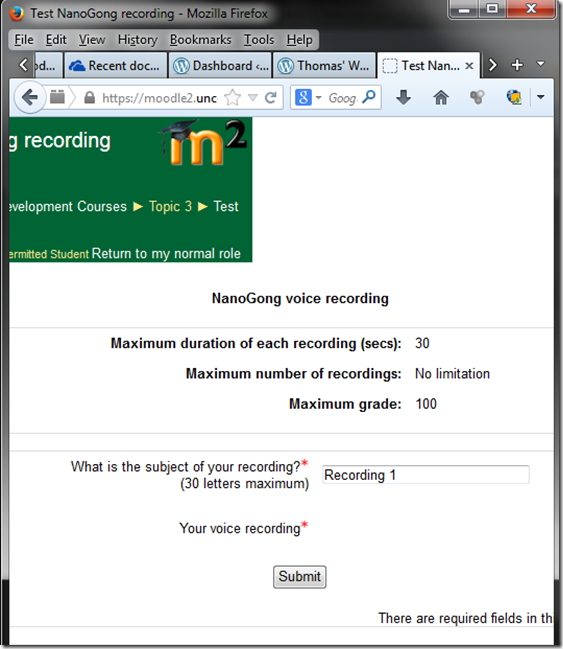
- Chrome is not very forgiving either (here for the HTML editor plug-in):
 , but you can get past it:
, but you can get past it:  .
. - I am running into more problems using the rich HTML editor recorder plug-in which I supposed to make it easier for the teacher to provide their own audio to their students:
How to use NanoGong in your Moodle course as an audio file recorder
2013/10/17
Leave a comment
- NanoGong is primarily meant for submitting audio recordings to the teacher and fellow students.
- However, it can also serve as a simple audio recorder that can save a recording to a files:
- accessible anywhere where you have internet access (on a JAVA-capable device. I have not tested NanoGong’s compatibility with smartphones or tablets, though) and a microphone – provided you/your teacher have added a NanoGong activity to the Moodle Course.
- Might be useful for collecting recordings as pieces for your language learner ePortfolios.
- To use NanoGong as an audio recorder: Instead of (or on top of/before) submitting your recording to the course, click the rightmost button:
 :
:
Categories: Arabic, audience-is-students, audience-is-teachers, documentation, English, eportfolio, Farsi, French, German, Greek (modern), Hebrew, Hindi, Italian, Japanese, Korean, Mandarin, multimedia-recording, Polish, Portuguese, recording-software, Russian, Spanish, Speaking, Swahili, Yoruba
audio, moodle, nanogong
JAVA warning dialogues to bypass during NanoGong activities
2013/10/17
Leave a comment
- You may be prompted to update JAVA – likely a not a bad idea:
![java outdated warning_thumb[1] java outdated warning_thumb[1]](https://plagwitz.files.wordpress.com/2013/10/java-outdated-warning_thumb1_thumb1.png?w=560&h=354)
- Click “RUN”:
![image_thumb[8]_thumb[1] image_thumb[8]_thumb[1]](https://plagwitz.files.wordpress.com/2013/10/image_thumb8_thumb1_thumb1.png?w=461&h=542)
- Check (1) “Accept”and Click (2) “Run”:

- Click “Don’t Block”:
![CAM03106_thumb[1] CAM03106_thumb[1]](https://plagwitz.files.wordpress.com/2013/10/cam03106_thumb1_thumb1.jpg?w=556&h=294)
- Even more annoying when warning dialogues do not come to the foreground, and your computer/web browser simply seems to be stuck. Check your task bar/dock for blinking/jumping JAVA notifications, like here:
 .
. - You have to bypass these dialogues only once – per session (lab) or possibly per computer. Choose the right answer, for university assignments, it is safe to “Allow! Allow! Allow! (“run”, “don’t block:”, update”, what ever – use common sense).
- Remember, thinks could be worse, – like if you try to use NanoGong in a Firefox that has not been explicitly configured to allow JAVA applets – read more on our troubleshooting NanoGong page.
Introducing the LangLabEmailer
2013/06/04
Leave a comment
- The LangLabEmailer helps integrating the digital audio lab (still widely operating based on files and network shares) into the departmental language teaching and learning process by automatically forwarding (audio, text) assessments and assignments collected in the digital audio lab to teachers and students via campus mail (using MS-Exchange automation).
- Easy on the Language Lab Manager who can "set up and forget": 1000s of assessment files will reach their originating students and teachers in near real time without you lifting a finger.
- To earn "extra credit", show your teachers how they can override the default LangLabEmailer behavior by adding “_noemailing” or “_nostudentemailing” to the folder name when saving their digital audio lab collections.
- Status of the language lab and purpose of the software
- Features
- Prerequisites
- Downloading
- Installing
- Configuring (and sharing back)
- Running or scheduling
- End User options
- Troubleshooting
- Requesting features
- Getting Updates
- Uninstalling
- Samples & questions at my IALLT 2013 session.




![image_thumb[17]_thumb[1] image_thumb[17]_thumb[1]](https://plagwitz.files.wordpress.com/2013/10/image_thumb17_thumb1_thumb.png?w=600&h=530)
![image_thumb[18]_thumb image_thumb[18]_thumb](https://plagwitz.files.wordpress.com/2013/10/image_thumb18_thumb_thumb.png?w=244&h=68)
![image_thumb[15]_thumb image_thumb[15]_thumb](https://plagwitz.files.wordpress.com/2013/10/image_thumb15_thumb_thumb.png?w=129&h=103)

