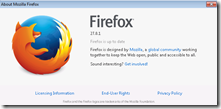Archive
Firefox Java AddOn settings on learning lab PCs
- FireFox should not be allowed to update automatically:
- Java within Firefox
- should not be allowed to update automatically

- especially not for Java (7.51 breaks our online textbook components)
- but it has not updated to 7.51
- is this b/o the Deployment Toolkit also being deactivated? Not sure: “By blocking the Java DT plug-in, the Java version detection mechanism is disabled. Therefore, when a user tries to launch a Java applet or application, that requires a specific Java version other than the active Java version on a user’s system, it will fail.”

- should not be set to “ask” every time (on frozen computers), plus: users miss the notification that asks them to enable it
- should not be allowed to update automatically
Firefox and Chrome – Enterprise version in computer lab image?
- The tension between having to update the platform while not leaving the ecosystem behind seems one of the oldest issues IT – does the web browser platform add something fundamentally new to the mix?
- My understanding has always been that campus computer labs should run the “enterprise versions” of the Chrome and Firefox web browser, especially if they advertise the non-default web browsers to students on the start menu right next to Internet Explorer (which IT, with the help of the Windows Update tools that allow to shut out forced Internet Explorer’s upgrade, upgrades very conservatively, in order to not break applications).
- Reason for installing enterprise versions in the (ahem!) enterprise is that – I believe to know this for Firefox ESR – the enterprise version:
- is kept up to date with security patches, but
- is feature-stable (as opposed to the consumer version which gets updated every few weeks) which allows our software vendors – textbook websites etc. – to make sure their software works on a mainstream, non-cutting edge version of the web browser. Case in point which would likely cause havoc when trying to use online language textbooks in the LRC over the next term: http://www.theregister.co.uk/2013/12/10/firefox_26_blocks_java/
- Running the enterprise version of the software should also relieve
- IT departments of constant updates and testing, and
- students using deep-frozen lab computers to – every time they log in on a computer – having to wait for the auto update of the web browser to go through.
- E.g. you can see from this Firefox ESR version history graphic, that it has been on version 17 since November 2012, and that version 17, after an overlap of a few weeks, is now (December 3) deprecated, in favor of version 24.
- That means: with Firefox ESR, we were spared from having to deal with (test application software compatibility, like online textbooks) the 7 individual upgrades in between. If we upgrade to ESR version 24 now, we will likely for another full year receive security patches, but not have to deal with features that break instructional websites.
- Given this, I assume we should upgrade to Firefox ESR (and the Chrome equivalent, if it is one, i.e. works like Firefox ESR) in the LRC image
Which browser and operating system we could get which Moodle Kaltura webcam assignments to work in
Below please find our current (work in progress) test matrix. Use one of the combinations that worked (“YES”) to avoid problems when taking or grading webcam assignments (or come to the LRC where we set up a working combination). You can view your version of the Kaltura video player and of Adobe Flash by right-clicking on the Kaltura video window.
Protected: Moodle streaming video recording assignment glitches 3, 4, 5, 6, 7 & 8: A running log
How we improve client service through changes to the reception desk computer image
- These browser windows will now load automatically when student staff logs into the reception desk computers:
- Safari: In the entrance area, we display the live calendar of LRC events and services, containing the schedule of events (classes and other room and computer bookings from our bookable resources):

- Internet explorer
- is used by clients exclusively
- displays only the 49erexpress login screen in full screen
- clients do not close, but only log off
- dependent application windows can be opened from there
- Moodle
- Ninermail
- Firefox
- Safari: In the entrance area, we display the live calendar of LRC events and services, containing the schedule of events (classes and other room and computer bookings from our bookable resources):
How to disable or rather bypass the Popup Blocker in your Web browser
Try pressing the CTRL-key when clicking a link that tries to open a popup window.
This is a known problem with web-based learning applications like Moodle or library ereserves (like UNCCC’s Docutek ERes-based one) .
You can permanently disable popup blockers for certain sites if you study the documentation that comes with your browser (and possibly with the shared computer) you are working on.
Automatically download all documents/files/images linked from a web page
You can easily do this in FireFox with a free extension from Braunschweig (Germany): DownThemAll: