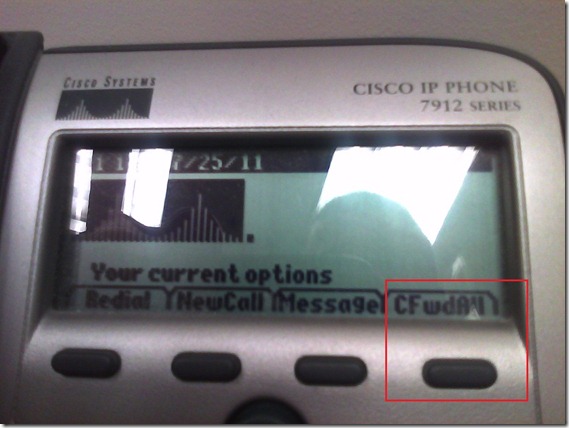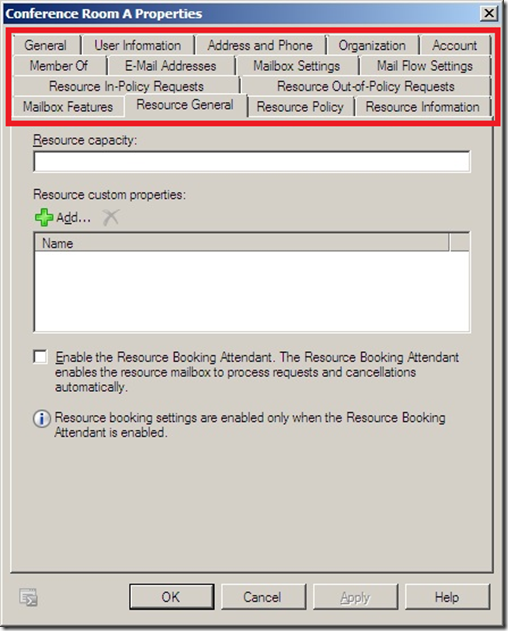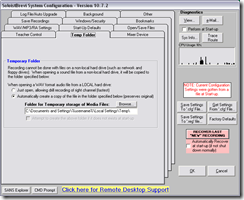Archive
How to enable a secondary monitor, using the Dell Monitor: Front Buttons
If the Monitor is in no-signal mode (indicator: screensaver test image floating across the screen, may be color test or single color like message below) ,
try to press front button: icon “monitor with incoming arrow” AKA the ”input selector” (may be leftmost or the 2nd button from the left), to help the monitor detect the input signal ( setting “Autodetect” should do just this, but seems to fail).
This has been tested to work (turn the monitor on to display a signal received in a dual monitor setup) on the dual monitors connected to both the LRC teacher and reception desk computers.
QuickNotes: For ELTI 201/202/501 Student Recordings with Sanako Study1200
- This is 20 students class doing a model imitation for English phonetics and grammar – use right half of classroom plus 2 rightmost columns of left half.
- Have a couple of spare student computers logged in as labadmn (not as presenter: has no permissions to s-drive to save recordings) for emergencies.
- Your students will log in, then take their break. Wait until entire class shows up in the Sanako Classroom layout. Then you can lock their keyboard and mouse – but remember when computers go into locked mode, Sanako cannot control them
- See http://plagwitz.org, upper right corner “Quick links” for the path to copy/paste. Or, on the teacher computer in LRC 434, in folder C:\Temp, you can find a shortcut to the Sanako folders
- “media” with teacher audio (to be prepared with pauses and beeps once it has been recorded and sent; you can easily prepare it yourself: download and view how with Windows Media Player);
- “student” with student recordings
- You can download and view with Windows Media Player the (unedited) screencast of our summative walkthrough here.
Summary: Foreign language character input in LRC and on your own Windows PC
On popular request, I am posting a summary on this topic:
https://plagwitz.wordpress.com/2011/04/14/foreign-language-character-input-on-windows-xp-in-the-lrc/
DO try this on your PC at home: https://plagwitz.wordpress.com/2009/09/04/character-input-methods-for-sla-western/, includes an Interactive Demo of installation procedure (personal computers outside of the LLC) here: keyboard_usinternational.swf.
Sony Virtuoso Apprentice and Brevi Options Dialogues and Diagnostics
When working on improvements for the room booking and equipment checkout in the LRC, I was recently reminded by the MS-Exchange 2010 room mailbox settings :
how nice it is to have, like a giant tool belt, a reasonably evolved software application with all kinds of knobs and handles (all you can set here can help you, solve a problem for you, relieve you of manual troubleshooting/clerical work).
The Sony Virtuoso Apprentice language lab software and the corresponding Sony Soloist Brevi Student Recorder application did not make the cut here for other reasons. But I sure felt intrigued and put in control by its options and settings dialogues:
Virtuoso Dialogues:
Soloist Dialogues and Diagnostics:
IALLT 2011 Presentation on Batch-produced time-stretched audio for personalized language learning
Batch-produced time-stretched audio for personalized language learning has been accepted for inclusion in the program for IALLT 2011, June 21-25 at the University of California – Irvine and was presented on June 23:
Pervasive networked digital media (both digitized mass media and pod- and tube-casts) and the build-up of higher education technology infrastructure (classroom management systems, eRepositories, ePortfolios) during what might become the next bubble could form much improved learning environments, if it were not for the impedance mismatch of systems integration challenges. The current challenging financial times can remind us of the original promise of e-learning: increased efficiency. Rapidly expanding second language programs (here English, Spanish and Mandarin) need scalability through automation of learning material provision. Smaller or shrinking programs (here German, Russian, Farsi), where widely differing learner proficiency is increasingly becoming a problem when trying to form classes, need to cope with fragmentation of learning material provision in a “long tail”-economy. Both would benefit from a personalization of instruction that takes into account individual skills, needs and interests. This paper’s software can batch-produce from mp3 and wma input files a user-adjustable range of audio output speeds (see options GUI at https://plagwitz.wordpress.com/2010/08/06/language-learning-audio-stretcher/) and – for a more natural sounding output than the time-stretching mechanisms commonly built into current media players – differentiate between language and pause segments in the input when time-stretching (see samples at https://plagwitz.wordpress.com/2010/11/03/language-learning-audio-stretcher-ii-samples/). The paper will demonstrate such time-stretched audio in a variety of languages and from both SLA and authentic materials and its use, as one step towards more comprehensible input of level “i+1” in a more personalized language learning provision.
I am grateful for being able to attend so many interesting workshops, posters and presentations on new developments in teaching material production, online distance education, ePortfolios, learning center design and management.
As well as the booths of professional organizations, educational software and content vendor.`
And another idea worth emulating were the ZotWheels bike rent stands ![]() .
.
Moodle Streaming Video Recording Assignment Glitch
Environment: Mac OS 10.6.6, Moodle 1.9, Kaltura TBA, Firefox 3, Flash TBA.
Symptom: As pictured below, when student tries to redo a video assignment submitted previously, by pressing button “resubmit …”, Flash security window pops up, asking for her permission to access the webcam, but won’t accept any input (“pizza of death” spins).
Workaround: Use Safari instead of Firefox.
Lesson to learn: Not only, but especially with computers, be resilient (“Try something else”: modify the sequence of steps, browser version, browser make, operating system, hardware…).
How to enable screen cloning and switching between display modes on the LRC reception desk dual screen Dell OptiPlex 780 with WinXP
Short, non-technical answer: on the keyboards of the reception desk computers, press key combination
- ALT+CTRL+F10 to mirror the same image on both monitors;
- ALT+CTRL+F11 to return to extending the primary screen, i.e. showing something different on the second screen.
- if this stops working, restart the computer.
We do not use any more key combination ALT+CTRL+F10 to cycle through the different desktop configurations, which include cloning/mirroring the same image on both screens (also keep pressing the key combination, in order to get back to extending the image to the 2nd screen, for running an informational display (calendar, PowerPoint) to display on the 2nd screen after mirroring the lab assistant’s screen onto the 2nd screen when interacting with a client on the other side of the help desk counter).
Longer, technical answer: You have to configure this. But the Win XP dialogue: Display Properties / tab: Settings only allows for “extending” the desktop to the secondary screen. However, button: Advanced leads to another dialogue, with a tab: ATI Control Center, by the graphics card manufacturer.
If you also enable the advanced settings in this dialogue, you can get to the hotkey settings where, among other things, you can enter a key combination for cycling through Display Configurations, one of which being cloning.
In addition, you can save this configuration as such:
Why all these minutiae? You cannot have LRC clients and staff at the help desk communicate with the help of a computer (and all the goodies accessible now, from intranet to interwebs) if they cannot easily share the screen (and, in order to both even interact with the screen, share keyboard and mouse, which are easy to duplicate, if you have some spare USB input devices lying around). If you can make them share, you have applied AI to business problems (compare dual screen system in the LLC entrance area here). If calling the after state “AI” sounds too lofty to you, you may call the before state “flying blind” instead: I just care about the delta which remains the same.