Archive
Archive for the ‘office-software’ Category
Inserting Word Building Blocks from Template using Ribbon or QAT
2016/06/22
Leave a comment
Either insert from Ribbon / Insert / Quickparts: 
Or for extra speed and convenience, you can have your template store access to your building from the Quick Access Toolbar: 
Demo video is here.
Categories: office-software, training
building-blocks, MS-Word, qat, quickparts
How to prevent OneNote from crashing when hovering over search results
2015/10/28
Leave a comment
- Problem: In a strange new development, my OneNote crashes (multiple times, until things eventually become stable again) when I search my notebooks from the upper right search box. Specifically, as soon as I hover my mouse over the search results display.
- My environment: OneNote 2013 32-bit on Windows 7 64-bit. These are notebooks on a network share, and they are updated from multiple machines. Not aware of any recent changes to my mouse settings or drivers.
- My Workaround: Navigate the search results using the keyboard. This seems to prevent those crashes.
Yet another couple of glitches solved in setting up Outlook 2013 with Gmail IMAP for GoogleApps
2014/12/19
Leave a comment
- I googled and followed this useful guide. However, a couple of glitches remained:
- Connection to Incoming mail server fails if you really just put your username:
- put instead of username@companygoogledomain.com:

- Test send of email message through outgoing server fails if you just followed instructions:

- Click on button: “More” / tab: “Outgoing Server” / do check box “My outgoing server requires authentication ” and log on (I now prefer to be explicit, after the initial mixup of usernames for incoming and outgoing), enter your full user@compgoogledomain.com and password. No need to enable SPA, though.

- Viola

 (and quousque tandem…, sigh
(and quousque tandem…, sigh  ).
).
Categories: e-infrastructure, office-software
2013, gmail, imap, outlook
Fun with MS-Word inserting boilerplate text from the Quick part gallery
2014/11/17
Leave a comment
Categories: animated-GIFs, office-software, training
building-blocks, MS-Word, quickparts
How to fix MS-Word not creating PDF Bookmarks for your Headings
2014/10/29
Leave a comment
- Problem: No navigation bar in Acrobat Reader when viewing your PDF created from MS-Word.
- Solution: Check this setting first in the Save as PDF Options:

-
But: Word 2013’s “Save as PDF” with “Create Bookmarks” may remains greyed out since it won’t even see your own heading styles, even if you based these styles on the built-in heading styles (which are known to contain “hidden magic” not easily replicated) , including their outline level, if
-
Heading appears in Content control.
-
Heading appears in Table.
-
-
Workaround:
-
Move headings out of Content Controls (you can still “lock”the text with Grouping, which will be enabled on the Developer Tab once you select at least a conten control and text (meant for form field labels).
-
Move headings outside of tables.
-
Categories: Glitches&Errors, office-software, service-is-documenting
2013, adobe-acrobat, bookmarks, content-controls, headings, MS-Word, outlining, pdf, tables
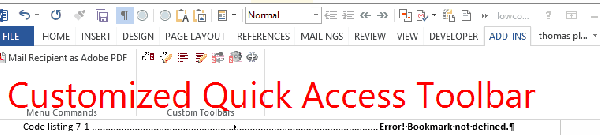




A little addendum about data types to the +N(“comment”) in-cell formula comment trick in Excel
=IF(
OR(
ISBLANK(
[Related issues]
),
( ISERR(
FIND(
“#“,
[Related issues]
)
) )
) +
N(
“do nothing if no related task in col:related issues“
),
““,
IF(
NOT(
ISERR(
FIND(
“,“,
[Related issues]
)
)
) +
N(
“do nothing if no 2nd value in col:related issues“
),
CONCATENATE(
MID(
MID(
[Related issues],
FIND(
“,“,
[Related issues]
) + 2,
LEN(
[Related issues]
) –
FIND(
“,“,
[Related issues]
) + 1 +
N(
“extracted the 2nd value from col:related issues“
)
),
FIND(
“#“,
MID(
[Related issues],
FIND(
“,“,
[Related issues]
) + 2,
LEN(
[Related issues]
) –
FIND(
“,“,
[Related issues]
) + 1
)
) + 1,
4
) +
N(
“extracted the 4# of id of related issue“
),
MID(
MID(
[Relatedissues],
FIND(
“,“,
[Relatedissues]
) + 2,
LEN(
[Relatedissues]
) –
FIND(
“,“,
[Relatedissues]
) + 1
),
FIND(
“ “,
MID(
[Related issues],
FIND(
“,“,
[Related issues]
) + 2,
LEN(
[Related issues]
) –
FIND(
“,“,
[Related issues]
) + 1
)
) + 1,
2 +
N(
“appended to or from to the 4# of id of related issue“
)
)
),
““
)
)