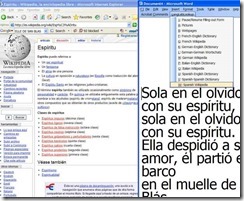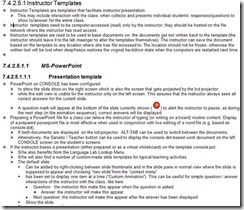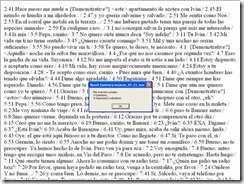Archive
Webinar: Respondus 4.0 for Moodle by Vendor
In case you could not make it to this live online presentation shortly before the term start, I taped this respondus-4-moodle-webinar (plays for sure in Windows Media Player on the Lab PCs) for your review. I also made this transcript which can help you jump to the information that interests you most:
|
0: 00 |
question editor |
|
1: 00 |
signing up for a test bank |
|
4: 00 |
importing questions from a test bank (example: human biology) |
|
6: 30 |
editing the quiz based on the test bank |
|
7: 00 |
adding another question, multiple choice |
|
07: 00 |
question types in Moodle and Respondus are similar |
|
08: 00 |
ad advanced formatting, like bold or html or multimedia |
|
09: 00 |
from a local computer or on the web, like youtube.com |
|
10: 00 |
equations |
|
12: 00 |
printing exams |
|
14: 00 |
publishing exams directly into Moodle |
|
14: 00 |
enter your Moodle server information (once; or never, if your administrator has prepopulated these fields for you) |
|
16: 00 |
summary |
|
18: 00 |
lockdown browser: can’t print, capture screen as image or video, can’t browse web or instant messaging programs |
|
20: 00 |
integration with Moodle (Moodle block if hosted, module if self-hosted) |
|
21: 00 |
within Moodle, on the update quiz link, in the section: Respondus lockdown browser |
|
21: 30 |
students perspective: local client software install |
|
23: 30 |
example of taking an exam with the lockdown browser |
|
28: 30 |
what the exam will look like if the students tries to access it with another browser |
|
30: 30 |
admin perspective: info for the lockdown browser license administrator, including for lab administrators with imaging and answer files |
|
34: 30 |
summary |
|
36: 30 |
online documentation |
|
37: 30 |
pricing |
|
38: 30 |
q&a: support for Moodle: 2.0,2.1 yes |
|
39: 30 |
q&a: the admin can in the admin portal prepopulate the server settings for the teachers’ Respondus |
|
40: 30 |
q&a: question types in Moodle are different from blackboard : these get dropped when you change the personality (blackboard/Moodle) within Respondus, but most basic question types simply carry over back and forth |
|
41: 30 |
q&a: default font size: menu: file / menu item: preferences/ tab: edit&publish |
|
42: 30 |
q&a: convert exam view files – go through the publisher of the text bank – or export to word, put the Respondus import markup in, import word into Respondus |
|
44: 30 |
q&a: lockdown browser system requirements: see online http://www.Respondus.com/lockdown/faq.shtml |
|
44: 30 |
q&a: timed exams? Yes, but through Moodle, lockdown browser just passes this through |
|
45: 30 |
q&a: virtual machine: lockdown browser prevents it (no need for vm with windows with new mac version of lockdown browser) |
|
46: 30 |
q&a: dual screen: lockdown browser prevents it , beyond enforcing full screen |
|
47: 30 |
q&a: how to push out the lockdown browser to your students during the first quiz? Best set up a test quiz with just this purpose |
|
48: 30 |
q&a: will the timer from Moodle show in the lockdown browser: yes |
|
49: 30 |
q&a: about hosting |
|
50: 30 |
q&a: multiple questions to a single image |
|
51: 30 |
q&a: publishers |
While I like the impetus of Respondus to facilitate formative assessment, its utility seems limited if you do not have pre-authored publisher test bank for your topic. Or rather the functionality of preformatting text in MS-Word and importing it – not demonstrated in this screencast – seems more convenient (and partially could be automated, especially in SLA quizzes by using NLP) than actually authoring quizzes in Respondus – but is also available in Moodle itself.
Or use a simple quiz-generating MS-Word template if you do not need an LMS, but rather feedback so much faster than on the WWW, as implemented in current LMS, that a difference in quantity difference forms a new quality).
And I can also not say that I see much new in Respondus since 2004, except for the Moodle support, which naturally did not exist then. In the area of Web 2.0, one would wish for more than just publisher-driven test banks (where language are largely absent except for the most popular courses).
QuickNotes: For ELTI 201/202/501 Student Recordings with Sanako Study1200
- This is 20 students class doing a model imitation for English phonetics and grammar – use right half of classroom plus 2 rightmost columns of left half.
- Have a couple of spare student computers logged in as labadmn (not as presenter: has no permissions to s-drive to save recordings) for emergencies.
- Your students will log in, then take their break. Wait until entire class shows up in the Sanako Classroom layout. Then you can lock their keyboard and mouse – but remember when computers go into locked mode, Sanako cannot control them
- See http://plagwitz.org, upper right corner “Quick links” for the path to copy/paste. Or, on the teacher computer in LRC 434, in folder C:\Temp, you can find a shortcut to the Sanako folders
- “media” with teacher audio (to be prepared with pauses and beeps once it has been recorded and sent; you can easily prepare it yourself: download and view how with Windows Media Player);
- “student” with student recordings
- You can download and view with Windows Media Player the (unedited) screencast of our summative walkthrough here.
Successful test of the new streaming video recording assignment for language proficiency assessment in Moodle.
- Video recordings allow for a more authentic assessment of spoken language proficiency. Today, we could test a new Moodle video assignment type for Almut’s Summer II Elementary German II class: Preparing a natural sounding statement on one’s favorite holiday. This Moodle assignment type is an extension to students of the teacher video upload tool using a service Kaltura – we hinted at that earlier.
- Teachers, when editing their Moodle course, can find this assignment type in the dropdown: Activity as “Video”.

- The assignment options: Note that creating a video assignment is pretty much the same as creating other assignments in Moodle, and so is grading, except instead of reading, you view the submission, right within the web page.

- An example of guiding questions for a recording assignment is here (topic: holiday, language: German):

- Here is how the teacher sees the student submission in the gradebook.


- Caveat: in Safari, we were not able to close the video popup, after viewing it from the class roster, and could only back out of the entire gradebook. Instead, from the roster, first open the page with the individual student submission, and review the video there on that page:

- For the student experience, see here.
- Further reading: The CTL has a number of step-by-step instructions which we recommend for further reading: Student Video Assignment, and specifically for students: Upload a Video for a Video Assignment; for instructors: Grading Video Assignment Submissions.
- The LRC had originally prepared to record the students with our old, handheld mini-DV cameras, import the movie into iMovie or Windows Movie Maker, then find a way to get the files (with easily identifiable submitter names) to the teachers. Hitherto, our best option was compression of the video to to fit into the Moodle 64MB file upload size limit (which, even if you decide to shoot and produce your video elsewhere and bring it as an uploadable file to the assignment , does not apply to the Video assignment either).
- Preliminary testing seems to indicate that video recording of pairs/dialogues is also possible with the LRC’s webcam setup . However, because of the angle restrictions, capturing such sessions will be less natural.
- Overall, the new Moodle video assignment seems a major improvement for all parties – students, teachers and support –, and can help with more authentic assessment of
How to conduct an easy oral exam with Sanako Study-1200 (Model imitation/Question Response) – Part I: The exam administrator’s perspective
This 7-minute screencast explains how to operate the Study-1200 software interface to administer an oral exam, using as audio source the teacher, providing cues live:
- 0:00: from selecting the activity and program source,
- 1:50: over start and use of the autoscan screen control feature to monitor both audio and screen of the examined students
- 3:45: to ending the exam and automatic collection of the exam files.
For an implementation during an actual class-wide oral exam, see Part II of the Study-1200 oral exam.
Protected: How to conduct an easy oral exam with Sanako1200 (Model imitation/Question Response) – Part II: Implementation/instruction of examined students
Create a PowerPoint slide with a timer from template for a timed audio recording exercise
If you require an audio recording exercise, where you allot to students a longer period of time for a free-form response, possibly to a visual cue, here is a demo screencast, based on the teacher.pot powerpoint template collection: powerpoint-timer-slide.wmv.
An outline of the MS-Word Cloze Quiz, MS-PowerPoint Multiple Choice Quiz and Internet Lookup tools for
- To facilitate lesson delivery and student interaction in our language lab and computerized classrooms, I am programming two MS-Office templates with interactive lookup and quiz functions and create new/convert traditional language teaching materials in French, German and Spanish with them.
- These templates support the learner by strengthening learner autonomy and providing immediate corrective feedback and – in conjunction with the grouping facilities of the centre’s infrastructure – allow for custom-tailored instruction based on the immediately available outcome of formative assessments.
- MS-Word-Template
- The student can be given additional hints when tabbing into a form entry field.
- The student can easily look up words and terms in internet-based reference works and collections.
- Double clicking on a word opens a browser window with the corresponding entry in a dictionary of the corresponding foreign language.
- Selecting a word or phrase and clicking on a menu item in the lookup menu a browser window with the corresponding entry of various reference works and databases (Figure 3: Look up Internet Reference Works, Figure 4: Look up Internet Illustrations).
- The student will receive instant feedback when tabbing out of an entry field.
- During quiz-taking, the screen will be formatted (font face, size, spacing, colors) so that the teacher keeps easily informed, whether through a computer lab management system / screen monitoring tool or by a more “pedestrian” approach for student monitoring.
- After collection and before correction by the teacher and reviewing by the student, the screen will be re-formatted to facilitate reading outside of the classroom setting.
- The template can be used for a wide variety of typical foreign language teaching exercises:
- Instructors have requested fuzzy matching for fill-in-the-blank exercises, which I am planning to implement by integrating an existing COM add-in that can make available the Levenshtein Distance Metric to MS-Word.
- Upgrade of Templates from Sanako Lab300 to better integrate with the new Sanako Study1200 software features.
- Teaching Content Creation:
- Making subtitles for foreign language movie digitally available;
- Programming regular expressions ins VS.Net that match function words (example: demonstrative pronouns in Spanish) to run over these templates in order to batch create fill-in-the-blank exercises;
- Importing them into the templates and creating grammar and listening comprehension exercises
- Support: Implementing an Error Logging Application
- MS-PowerPoint-Template
- The teacher can easily lookup words and terms in internet-based reference works and collections
- Currently implementing additional lookup options (NLP and Corpus Linguistics (ACORN, BNC, Sketchup), Dictionaries (Visurwords, Wiktionary, Google Define).
- A number of templated custom-animated exercises can be used for
- presenting students with guiding questions before watching/listening to a target language segment
- Revealing correct answers after the segment.
- A number of templated interactive exercises can be used for revealing correct answers (word lists) depending on students’ responses.
- The templates support typical activities in the digital language lab (interactive presentations with multimedia, listening comprehensions, speaking and dialoguing activities for language learning, view usage examples in my Templates Eurocall Presentation video of September 2007). Teachers can use them as exercise-generating engines: they allow copy/paste of their own exercises into these templates. These templates have the advantage of being able to hook into the rich infrastructure that MS-Office provides for language teaching; they work with all Western Languages (but have been thoroughly tested only with ESL, French, German, Italian and Spanish so far). These templates that are better geared than VLE and other CALL resources for daily use in a computerized classroom environment: easy to author, take and monitor and either multimedia-heavy or focused on human interaction. These templates support the instructor by relieving of routine tasks in favor of well-informed, well-focused non-routine intervention, and extend the centre’s screen-sharing and VOIP infrastructure to provide the instructor with an unprecedented control of the learning of an entire class.
- APP delivery format:
- MS-PowerPoint: 1 template-file (.pot) and 1 addin (.ppa)
- MS-Word: 1 template (.dot – incorporates Lookup application) and 1 COM application (fuzzy matching)
- Apart from the templates themselves, there is
- Explanation: documentation of the tool
- see Figure 4: Template Documentation,
- Figure 8: PowerPoint Exercise Templates,
- sample materials which illustrate the practical exploitation of a tool the development of a skill or the response to an issue
- see Figure 3: Quiz Template with Chanson Lyrics
- Figure 9: PowerPoint-Exercises for German History Documentary,
- Sample Exercise material: hands-on activities for materials development, skills training or discussion
- Figure 9: PowerPoint-Exercises for German History Documentary)
- Explanation: documentation of the tool
- Since January 2008, the templates have been adapted for use in the Aston university Study1200 lab and a series of 3 teacher training workshops has been delivered in May/June of 2008. During that time, the implementation of the distance metrics within the templates has been started also which is currently still in the debugging state (see following slide below.)
Figure 1: Look up Internet Reference Works
Figure 2: Look up Internet Illustrations
Figure 3: Quiz Template with Chanson Lyrics
Figure 4: Template Documentation
Figure 5: Quiz Result Summary
Figure 6: Spanish Movie Subtitling Exercise Creation
Figure 7: Information Gap Dialogues (Language Lab Example)