How teachers can more quickly open/update/save their Moodle files from MS-Office
MS-Education Labs has published a plugin that speeds up editing MS-Office Files in Moodle.
To use the plugin, download (for 32-bit Office) , run, and from (2007) Office Button or (2010/2003) Menu: “File”, use menu item “Open from Moodle” (and later “Save to Moodle”).
You have to (once) let MS-Office (e.g. MS-Word or Excel) know the URL of Moodle (e.g. http://moodle.uncc.edu),  , then your login credentials:
, then your login credentials:  .
.
Note that your categorization of Moodle courses (in the tree menu on the left, all courses are filed away in folders called “Training”) prevents an instant load:  .
.
Instead, search for (part of) your course title:  .
.
Select the results you want to add and click button: “Add”:  .
.
Wait for the courses to be loaded: 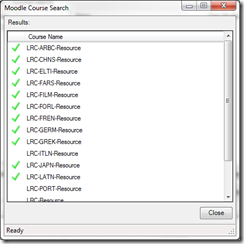 .
.
You can then use the left course tree to browse for matching MS-office files within each of your loaded courses: 
MS-Office files are likely involved in the majority of Moodle edits, so this promises to be a great timesaver.
For more information, see also the CTL’s step-by-step instruction Using the Office Add-in for Moodle.
Blog Stats
- 512,580 hits

Questions? Read the About. Or just ask me a quick
FAQs for LRC student staff or for students or for teachers. To search our FAQs, in the browser addressbar, add after "https://plagwitz.wordpress.com/feed/?tag=faqs+/" "+TAG1" (from tag cloud below) OR "https://plagwitz.wordpress.com/feed/tag=faqs
&category_name=" "CAT1" (from category hierarchy below). OR search both categories and tags, and multiple TAGs/CATs (connect with "," for OR-search, with "+" for AND-search), like so: https://plagwitz.wordpress.com/feed/?tag=TAG1+TAG2+...TAGn&category_name=CAT1
+CAT2+...CATn"
Other ways to find help
If you cannot find it here, look there: 5,500 Language-Learning Links and Programs for learning or teaching 150 languages
Shortcuts:Our Lists, Our Maps, LRC Staff Moodle Site,LRC Project Moodle Site, 49erexpress, UNCC Moodle, Student Recordings: s:claslcslrcsanakostudent
Learning usage samples: Sanako oral exam, Kaltura webcam presentation, Dictation with speech recognition, Sanako written exam, Chinese and Japanese interactive stroke-order practice
Test the Sanako Installer, Webbrowser Popup Konfigurator for XP, or Windows7, faster LRC TeacherPC Log-in Let MS facilitate diacritics writing by installing for you US-International keyboard layout
This is my personal blog (Google+). The views expressed on these pages are mine alone and not those of my employer. The information in this weblog is provided “AS IS” with no warranties, and confers no rights.
Top Posts & Pages
- How to export BMC Remedy data into Excel other than via copy-paste
- If your keyboard stops typing in English in a Respondus lockdown browser quiz…
- How to fix “Print to OneNote”, “OneNote cannot find a page on which to insert your printout”
- Enterprise Library Logging Sample
- How to display Furigana phonetic guide for Japanese Kanji in MS-Word 2010
- Cheatsheet for typing phonetic symbols with the IPA Keyboard Layout on Windows 7 - the ultimate training…
- The base hardware parts of the LRC iMacs
- How to define your own conditional content marker “Internal” for Doxygen
- Outlook secondary accounts error: “Cannot display folder”
- Windows 7 cannot connect to shared printer (error code 0x0000000d)
Categories
- Area-is-any (194)
- Back office (10)
- Coed432 (2)
- LRCRoomCoed435a (1)
- LRCRoomCoed436 (4)
- COED037 (14)
- presenter-computer (9)
- student-computers (6)
- faculty-offices (3)
- LRCRoomCoed433 (68)
- iMacs (14)
- Listening-Stations (23)
- printer (1)
- Reception-desk (33)
- small-group-work-spaces (12)
- TV-viewing-area (3)
- LRCRoomCoed434 (117)
- Presenter-Computer (78)
- Student-Computers (69)
- MGB-36 (4)
- Back office (10)
- audience-is-any (683)
- Computer and Internet (3)
- Utilities (1)
- Genre-is-any (643)
- announcements (21)
- bad-ideas-and-other-mistakes-samples (1)
- cheat-sheets (2)
- checklists (31)
- documentation (151)
- feedback (2)
- flowcharts (3)
- Internal (1)
- learning-materials (86)
- learning-usage-samples (21)
- marketing (18)
- Notes (228)
- Glitches&Errors (190)
- Learning-logs (24)
- mental-notes (20)
- policies (5)
- Practice&Demos (26)
- conferences (17)
- tradeshows (3)
- projects (9)
- proposals (13)
- reports (11)
- research (2)
- reviews (3)
- step-by-step-guides (38)
- table-of-contents (8)
- training (80)
- clinics (6)
- faculty-showcases (2)
- workshops (29)
- Institution-is-any (193)
- Institution-is-Aston-University (13)
- Institution-is-Drake-University (2)
- Institution-is-London-Metropolitan-University (33)
- Institution-is-Loyola-University-Maryland (27)
- Institution-is-Queen's-University (1)
- Institution-is-University-of-Michigan-Dearborn (3)
- Institution-is-University-of-North-Carolina-Charlotte (120)
- Institution-is-University-of-Tampa (4)
- K12 (1)
- Learning-activity-is-any (82)
- assessments (44)
- assignments (35)
- classroom-activities (8)
- grading (11)
- presentations (4)
- Learning-Tool-is-any (683)
- Classroom-technology (162)
- erepository (19)
- hardware (86)
- audiovisual (28)
- faculty-equipment (10)
- film-studies-equipment (14)
- furniture (1)
- headphones (18)
- mobile-computing (8)
- mobile-phones (4)
- tablets (4)
- phones (6)
- audiovisual (28)
- Media (32)
- multimedia-recording (79)
- software (215)
- Authoring-tools (3)
- Polls (2)
- GIS (4)
- office-software (87)
- Operating-system (20)
- os (16)
- recording-software (15)
- translation-software (9)
- web-browsers (12)
- Authoring-tools (3)
- software-old (7)
- textbooks (22)
- websites (208)
- blog (12)
- eportfolio (7)
- lab-portal (4)
- lms (95)
- Metrics (22)
- Analytics (7)
- Visualizations (8)
- Multimedia-is-any (269)
- animated-GIFs (43)
- Audiofiles (1)
- Charts (8)
- compiledcode (17)
- Documents (15)
- forms (4)
- Interactive-documents (1)
- Photos (11)
- Pictures (1)
- polls (1)
- Scans (2)
- Screencasts (87)
- screenshot-albums (5)
- Screenshots (16)
- Slideshows (24)
- sourcecode (21)
- Spreadsheets (35)
- Videos (13)
- Personal (22)
- second-language-acquisition (249)
- 4-skills (216)
- Grammars (4)
- Proficiency-Levels (36)
- Absolute-Beginner (19)
- Advanced (28)
- Beginner (26)
- Intermediate (29)
- Near-Native (9)
- Syntax (2)
- Vocabulary (52)
- Corpus-linguistics (16)
- corpora (9)
- Dictionaries (18)
- Corpus-linguistics (16)
- service-is-any (454)
- service-is-applying-learning-tools (23)
- service-is-assessing (21)
- service-is-configuring-learning-tools (34)
- service-is-documenting (70)
- service-is-evaluating-learning-tools (38)
- service-is-hr-managing (15)
- service-is-it-managing (20)
- service-is-learning-materials-creation (90)
- service-is-library (99)
- service-is-outreach (2)
- service-is-programming (66)
- service-is-project-managing (16)
- service-is-testing (2)
- service-is-testing-troubleshooting-debugging (71)
- service-is-training (14)
- service-is-tutoring (19)
- Study-program-is-any (314)
- all-languages (228)
- Film-studies (38)
- Interpreting (36)
- Translation (27)
- Teaching-delivery-format-is-any (27)
- technology-domains-is-any (853)
- digital-humanities (7)
- e-commerce (2)
- e-infrastructure (471)
- e-languages (297)
- e-learning (103)
- e-research (2)
- Uncategorized (38)
- unit-is-any (4)
Archives
- September 2017
- April 2017
- January 2017
- November 2016
- July 2016
- June 2016
- May 2016
- April 2016
- March 2016
- February 2016
- January 2016
- December 2015
- November 2015
- October 2015
- September 2015
- August 2015
- July 2015
- June 2015
- May 2015
- April 2015
- March 2015
- February 2015
- January 2015
- December 2014
- November 2014
- October 2014
- September 2014
- August 2014
- July 2014
- June 2014
- May 2014
- April 2014
- March 2014
- February 2014
- January 2014
- December 2013
- November 2013
- October 2013
- September 2013
- August 2013
- July 2013
- June 2013
- May 2013
- April 2013
- March 2013
- February 2013
- January 2013
- December 2012
- November 2012
- October 2012
- September 2012
- August 2012
- July 2012
- June 2012
- May 2012
- April 2012
- March 2012
- February 2012
- January 2012
- December 2011
- November 2011
- October 2011
- September 2011
- August 2011
- July 2011
- June 2011
- May 2011
- April 2011
- March 2011
- February 2011
- January 2011
- November 2010
- October 2010
- September 2010
- August 2010
- July 2010
- May 2010
- April 2010
- March 2010
- February 2010
- January 2010
- December 2009
- November 2009
- October 2009
- September 2009
- August 2009
- July 2009
- June 2009
- May 2009
- April 2009
- March 2009
- February 2009
- September 2008
- August 2008
- July 2008
- June 2008
- March 2008
- January 2008
- November 2007
- August 2007
- July 2007
- June 2007
- December 2006
- June 2006
- May 2006
- April 2006
- March 2006
- February 2003

