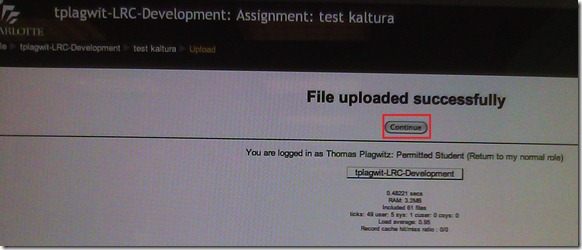Home
> Arabic, assessments, audience-is-students, e-languages, English, Farsi, French, German, Greek (modern), Italian, Japanese, Korean, Latin, Mandarin, Polish, Portuguese, Russian, Spanish, Speaking, step-by-step-guides > How a Student takes a Moodle Video Assignment in the LRC
How a Student takes a Moodle Video Assignment in the LRC
- On one of the LRC iMacs, in the Safari web browser (open new window with COMMAND-key+n),
- go to your Moodle course, (1) find the video Assignment, read the assignment instructions (what your teacher wants you to record). Then click underneath the (2) button: “Add video Assignment”, to open the (3) submission window:

- Note that she will also have to allow the flash player to interact with her webcam first.
 If you see no web cam video window, only a black frame, read in.
If you see no web cam video window, only a black frame, read in.- In the submission window, choose the tab “Webcam” (1), use the dropdown to select the camera hardware (2).

- Check the headset microphone audio: The external headset microphone on the iMacs did not work., but now it does, provided you do this: control-click on Flash’s a video preview window (= the window where you see yourself like in a mirror) for the web camera, and click on “settings”.
-

- Click on the microphone icon :

- Make sure the USB PnP device is selected.

- You can bring up the settings dialogue, make sure the USB PnP device is chosen for audio and CRANK up the microphone input sensitivity! Then, by tabbing (don’t speak yet) on the headset microphone, test the volume levels with the built-in volume meter (should show lots of green bars when you tab). Unlike in the picture, do not choose “reduce echo ”.
-
- Start (3) the video recording.
- Afterwards, the student can review (4) her submission.
- If you don’t like your first recording, (3) “record” over it and review again with (4) “Play”. If you do this and the video appears frozen, drag the timeline cursor forward to get the re-recorded video to play. If this does not seem to work, you are likely still able to submit your 2nd attempt, just not review it again.

- Click through all the “Next”etc. buttons:
- LRC support:
- Depending on your hardware (webcam), software and network support, you can record your language speaking video assignments on any device that has a webcam and a browser that supports flash – and even more devices, if you are willing to post process and upload the video clip.
- If you run into problems or want to use a tested setup, we recommend using the LRC. Since our PCs have no built-in or added webcam (proposed), we can currently only use our 5 8 iMacs (see LRC Layout, see Classroom Calendar and iMacs Calendar for availability). Our (limited) tests worked better in Safari than Firefox.
Categories: Arabic, assessments, audience-is-students, e-languages, English, Farsi, French, German, Greek (modern), Italian, Japanese, Korean, Latin, Mandarin, Polish, Portuguese, Russian, Spanish, Speaking, step-by-step-guides
audio, kaltura, moodle, recording, video
Comments (0)
Trackbacks (2)
Leave a comment
Trackback
-
2011/09/22 at 21:18Successful test of the new streaming video recording assignment for language proficiency assessment in Moodle. « Thomas' Work Space
-
2011/11/30 at 13:52More Moodle Kaltura video assignments here « Thomas' Work Space