Archive
Cancelling a meeting request in Outlook 2007
- Do not merely delete the meeting from your calendar;
- rather: open it and use the button: cancel meeting, like so:

How to make (and cancel) a room/resource booking without conflict by sending a meeting request from OWA and OUTLOOK–the ultimate training…
…using animated .gifs. Note the update for Outlook (desktop) users at the bottom. (Slower? Click the Links.)You can not only book lrcroomcoed434@uncc.edu like this, but any resource listed here.If you need the classroom repeatedly or other advanced features, read on.
To Book:
0.25sec,0.5sec, 0.75sec, 1sec, , 2sec, 3sec, 4sec, 5sec, 6sec, 7sec, 8sec, 9sec, 10sec. 1.5sec
To Cancel booking (why so?):
0.25sec,0.5sec, 0.75sec, 1sec, , 2sec, 3sec, 4sec, 5sec, 6sec, 7sec, 8sec, 9sec, 10sec. 
Both book and cancel booking: Compact: 0.25sec,0.5sec, 0.75sec, 1sec, , 2sec, 3sec, 4sec, 5sec, 6sec, 7sec, 8sec, 9sec, 10sec. 1.5sec Or including unmarked frames: 0.25sec, 0.5sec, 0.75sec, 1sec, 1.5sec, 2sec, 3sec, 4sec, 5sec, 6sec, 7sec, 8sec, 9sec, 10sec.
Or including unmarked frames: 0.25sec, 0.5sec, 0.75sec, 1sec, 1.5sec, 2sec, 3sec, 4sec, 5sec, 6sec, 7sec, 8sec, 9sec, 10sec.
And now in addition 2 screencasts (make/cancel reservation) for our OUTLOOK (desktop) users:
Have I reserved the LRC? 10 safety nets for you, plus a bonus
- No need to use them all: The first one you notice suffices. But we hope 1 of the 10 will work for you. Starting (that is why it is in explained in How to book LRC resources – explained in one screenshot: “Book me!”versus “Leave me alone!”) with the tab: “scheduling assistant” in your “meeting request” itself before you try to book the room: It tells you when the room is free (white or blank along the timeline). Don’t try to book the room when the room’s timeline is not blank and the hovering tool tip tells you “Busy”: It is futile.

- But if you do, there will be more alerts: Immediately after you send the meeting request, a so-called “toast” (think of a slice of bread jumping out of a toaster – depending on email client you are using for NINERMAIL in the lower or upper right of the screen) flashes briefly with the automatic response from the room attendant. The response has in the subject : “Accepted or Denied” (you will not get “Tentative” from the room like in the example – UPDATE: only faculty and staff used to receive such toasts, but with the next upgrade of NINERMAIL, students will also!):

- Never mind if you miss the toast: it just notified you that the automatic response from the room attendant went into your inbox. You can see it on top there (here I unfolded it).
 It tells you in the subject and in bold in the body whether your booking was accepted or denied. If you have questions about these messages, you can forward them with your comment like any other email (no point in responding though).
It tells you in the subject and in bold in the body whether your booking was accepted or denied. If you have questions about these messages, you can forward them with your comment like any other email (no point in responding though). This does NOT remove the appointment from your own NINERRMAIL calendar (makes sense if you think about it: You still have your appointment (exam etc.), just the room can not be part of it).
This does NOT remove the appointment from your own NINERRMAIL calendar (makes sense if you think about it: You still have your appointment (exam etc.), just the room can not be part of it). - If you miss that also, go to the LRC homepage and click on “Hours&Events” under the Quick links in the upper left (How to view ?)
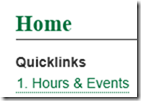

- You do not even need to visit the LRC home page: you have privileged access to the the LRC hours end events calendar from your NINERMAIL, if you subscribe to it there (shortcut: start @ #3 armed with this link:http://mail.uncc.edu/owa/calendar/LRCRoomCOED434@uncc.edu/Calendar/calendar.ics).
- You can do all this under guidance at the LRC reception desk: We try to have 1-3 name-tagged student assistants there at all times during LRC opening hours, 8 eyes see more than 2.
- One day after your booking, you will also be able to see your reservation (if successful!) on the
 : .
: . - If in doubt, do all this well before your class takes place.
- Take a training: ITS supports NINERMAIL and CTL teaches Taming your inbox.
- Bonus: In the unfortunate event of a “Denied” response to your booking request, if it is not just an AM/PM error or similar which you can easily correct, the response includes information on the prior reservation, organizer, and email address.
- Why not email the colleague (click on the underlined name of the colleague that booked the LRC before you) from right here and see whether you both can rearrange? Remember: Sharing is caring.

- There is a departmental initiative to reschedule entire classes that might conflict over the use of the LRC. Talk to the departmental office well before the the prior term ends (i.e. before next term’s class schedules are finalized).
- Still confused? At this point, talk to LRC permanent staff who will go through above list with you. Please understand that the LRC staff cannot cancel other faculty’s bookings, we only extended the availability and bookability of the LRC which is readily available and easily bookable at many times during each term.
- Why not email the colleague (click on the underlined name of the colleague that booked the LRC before you) from right here and see whether you both can rearrange? Remember: Sharing is caring.
OWA Calendar collaboration is spreading on campus…
… in Spring 2013 to Student Advising and Central Tutoring, from the LRC tutoring, staffing and room and equipment booking since Fall 2011. Glad to see that we get more benefit out of this new tool. 
Why do some room calendars refuse to synch in Outlook?
- Problem: I recently had to recreate ("Add calendar"/ "From address book") my calendar tree (groups) in Outlook 2010, and now I notice that
- some (especially all tutor "Room" calendars) steadfastly remain blank (e.g. LRCTutor07),
- while other room calendars do not (e.g. LRCRoomCOED433b).

- The offending calendars can be loaded from internet (being published – with limited details, so that is not a real workaround): e.g. “ITL up t to 2201”.
- In the Properties/ Permissions, I can see that for some calendars that synch, I am not listed as Editor (presumably being more than that? Owner?) – but not all calendars that synch (e.g. LRCRoomCOED433b) have this as a requirement.

- Is there maybe a limit of how many calendars can be loaded in Outlook at any given time?
- Impersonating the calendar and sharing it with myself does not help either:

- In the settings below (albeit a year old), I cannot see a substantial difference either:
type
room
Room
shortname/type
LRCRoomCOED433a
LRCTutor07
displayname
PSComputerName
rpitsexms1.its.uncc.edu
rpitsexms1.its.uncc.edu
RunspaceId
fc10f102-74a8-4edb-ace5-d13662b8da3e
fc10f102-74a8-4edb-ace5-d13662b8da3e
AutomateProcessing
AutoAccept
AutoUpdate
AllowConflicts
TRUE
TRUE
BookingWindowInDays
180
180
MaximumDurationInMinutes
1440
1440
AllowRecurringMeetings
TRUE
TRUE
EnforceSchedulingHorizon
TRUE
TRUE
ScheduleOnlyDuringWorkHours
FALSE
FALSE
ConflictPercentageAllowed
0
100
MaximumConflictInstances
0
9999
ForwardRequestsToDelegates
TRUE
TRUE
DeleteAttachments
TRUE
TRUE
DeleteComments
FALSE
FALSE
RemovePrivateProperty
TRUE
TRUE
DeleteSubject
FALSE
FALSE
AddOrganizerToSubject
TRUE
TRUE
DeleteNonCalendarItems
TRUE
TRUE
TentativePendingApproval
TRUE
TRUE
EnableResponseDetails
TRUE
TRUE
OrganizerInfo
TRUE
TRUE
ResourceDelegates
Microsoft.Exchange.Data.MultiValuedProperty`1[Microsoft.Exchange.Data.Directory.ADObjectId]
Microsoft.Exchange.Data.MultiValuedProperty`1[Microsoft.Exchange.Data.Directory.ADObjectId]
RequestOutOfPolicy
Microsoft.Exchange.Data.MultiValuedProperty`1[Microsoft.Exchange.Data.Directory.ADObjectId]
Microsoft.Exchange.Data.MultiValuedProperty`1[Microsoft.Exchange.Data.Directory.ADObjectId]
AllRequestOutOfPolicy
FALSE
FALSE
BookInPolicy
Microsoft.Exchange.Data.MultiValuedProperty`1[Microsoft.Exchange.Data.Directory.ADObjectId]
Microsoft.Exchange.Data.MultiValuedProperty`1[Microsoft.Exchange.Data.Directory.ADObjectId]
AllBookInPolicy
TRUE
FALSE
RequestInPolicy
Microsoft.Exchange.Data.MultiValuedProperty`1[Microsoft.Exchange.Data.Directory.ADObjectId]
Microsoft.Exchange.Data.MultiValuedProperty`1[Microsoft.Exchange.Data.Directory.ADObjectId]
AllRequestInPolicy
FALSE
TRUE
AddAdditionalResponse
TRUE
TRUE
AdditionalResponse
<DIV><FONT face=Tahoma size=2>Faculty,staff&students in LCS/ELTI are the only users that can book this resource. If you do not qualify, please cancel your meeting request immediately and email instead LRChelp@uncc.edu with your request! </FONT></DIV>
<DIV><FONT face=Tahoma size=2>LRC Staff (and possibly tutor-seeking students) in LCS are the only users that can book this resource. If you do not qualify, please cancel your meeting request immediately and email instead LRChelp@uncc.edu with your request! </FONT></DIV>
RemoveOldMeetingMessages
TRUE
FALSE
AddNewRequestsTentatively
TRUE
TRUE
ProcessExternalMeetingMessages
FALSE
FALSE
RemoveForwardedMeetingNotifications
FALSE
FALSE
MailboxOwnerId
its.uncc.edu/unccharlotte/Generic Accounts/LRCRoomCOED433a
its.uncc.edu/unccharlotte/Generic Accounts/LRCTutor07
Identity
its.uncc.edu/unccharlotte/Generic Accounts/LRCRoomCOED433a
its.uncc.edu/unccharlotte/Generic Accounts/LRCTutor07
IsValid
TRUE
TRUE
Copy/paste meetings with resource mailboxes in Outlook on MS-Exchange 2010?
For schedules too complex to be managed in the repeating dialogue, why can I, in Outlook calendar, copy/paste meeting requests that include rooms into a new time slot, but while the new meeting appears immediately in my calendar, no update gets sent to the room unless I open the new meeting and click the button: “send” manually:
LRC Outlook/Exchange 2010 Resource Calendaring: How to use the Scheduling Assistant in OWA
- The scheduling assistant lets you find a common free time for all the (resource and human) participants of your meeting request.
- The scheduling assistant shows you start/end meeting time and free/busy information.
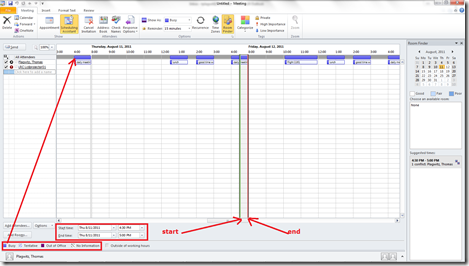
- The default shows only work hours:

- You can show more than work hours (useful for some resources):

- You may also be able to see the meeting subjects.

- You can spot scheduling conflicts in advance, instead of sending a meeting request that will have to be denied.

- For some resources, you can make a recurrent/repeating meeting request:
 . note that you will lose the begin/end markers:
. note that you will lose the begin/end markers: 
LRC Outlook/Exchange 2010 Calendaring: How to use the Global Address list/Address Book for LRC Resources in OWA
- Open the GAL for Resources by clicking on “Resources”, like here :

- Use (1) default filtering, (2) “LRC” (3) search, to see all resources, including (4) equipment:

- use (1) room filtering, (2) “LRC” (3) search, to see only (4) resources that resemble “Rooms” (including “Offices” held):

- after (1) searching “LRC”, (2) pick the desired resource, (3) add it to the resources recipient list, (4) click “ok” to close the address book (which will send you back to your meeting request)

- if there are several equivalent resources you could use (like any of our voice recorders), you can quickly compare their immediate availability using the scheduling window in the right pane
- if you need a better overview over availability of the resource, and other participants, add multiple resources to the to-list and compare their availability using the “Scheduling Assistant” which features a full legend and easy-to-read begin/end markers for your chosen begin/end times
- In the address book, you have a limited (to today) preview of the (3) schedule of the resource, which can aid you in deciding which resource to add to the resources-list

-
- Alternatively, for a more expansive schedule, add all equivalent resources (e.g. lights) and decide later in the scheduling assistant which one to send the meeting request to




